WordPress missing color and underline font options
Are you a WordPress user frustrated by the lack of colour and underlined font options? You’re not alone! While WordPress is an incredibly versatile site-building tool, it does have its limitations. One common complaint among users is the absence of these basic formatting features. But fear not! In this blog post, we’ll explore why these options are missing in WordPress and provide you with some clever workarounds to add colour and underlined fonts to your website. So let’s dive in and give your site the vibrant customization it deserves!

WordPress is a popular site-building tool that offers a wide range of features and customization options.
WordPress has become the go-to choice for many website builders, and it’s not hard to see why. With its user-friendly interface and extensive list of features, WordPress offers a wide range of customization options that can bring your site to life. WordPress has got you covered whether you’re creating a blog, an e-commerce store, or a portfolio website.
One of the reasons behind WordPress’s popularity is its flexibility. There are countless ways to customize your site and make it unique, from themes to plugins. You can choose from thousands of professionally designed themes or create your own with custom CSS coding.
Another great feature of WordPress is its plugin ecosystem. With over 55,000 plugins available in the official directory alone, you have endless possibilities to enhance your site’s functionality. Want to add social media sharing buttons? There’s a plugin for that! Need an SEO optimization tool? You guessed it – plenty of options available.
Moreover, WordPress makes it easy for non-technical users to manage their websites without coding knowledge. The intuitive dashboard allows you to update content effortlessly and make changes on the fly.
In addition, WordPress provides excellent support through documentation resources and active communities where users share tips and troubleshoot issues together.
All these factors contribute to making WordPress one of the most popular site-building tools out there today. So if you’re looking for a platform that offers versatility and customization at its finest, look no further than WordPress!
One common complaint about WordPress is that it doesn’t offer colour or underlined font options.
One common complaint among WordPress users is the absence of colour and underlined font options. While this powerful site-building tool offers many features, it falls short in providing these basic customization options.
Many website owners and bloggers desire the ability to add a dash of personality to their content by highlighting important text with vibrant colours or underlining key phrases. Unfortunately, out-of-the-box WordPress does not offer these formatting choices.
This omission may lie in WordPress’s commitment to simplicity and user-friendliness. Limiting the number of design options available ensures that even beginners can easily navigate and build professional-looking websites.
However, fear not if you wish for more control over your fonts and colours! Workarounds can help you achieve the desired aesthetic on your WordPress site. One option is to manually utilize HTML tags within your posts or pages to add colour or underline effects.
Another solution is installing plugins specifically designed for customizing fonts or adding additional styling options. These plugins provide an array of typography choices along with various ways to incorporate colour accents and underlines into your text.
While it may be inconvenient that WordPress lacks built-in colour and underlined font options, viable alternatives are available through coding knowledge or plugins. With a little effort and exploration, you can still achieve the desired visual impact on your website without compromising functionality.
Why the colour and font options are missing in WordPress
One common complaint many WordPress users have is the absence of colour and underlined font options. It can frustrate those who want to add visual flair to their website’s text. So, why exactly are these options missing in WordPress?
The answer lies in the platform’s design philosophy. WordPress aims to provide a simple and user-friendly user interface, keeping it streamlined and focused on essential features. While this approach has many benefits, it also means that certain advanced customization options may not be included.
Additionally, WordPress follows web standards and best practices regarding typography. By default, the platform promotes readability and accessibility by limiting font styles and colours. This helps ensure your content is easily readable across different devices and browsers.
However, fear not! Workarounds are available to include colour or underline font options in your WordPress site. These solutions involve using HTML tags or installing plugins specifically designed for customizing fonts and colours.
Utilizing these alternatives can overcome the limitations imposed by default settings while maintaining control over how your text appears on your website. With a few tweaks here and there, you’ll be able to create visually stunning pages without compromising usability.
Remember: flexibility is key when working with any website-building tool like WordPress. Embrace the available options or explore alternative solutions to achieve your desired results!
How to fix the missing colour and font options in WordPress
One common complaint among WordPress users is the lack of colour and underlined font options. However, several workarounds can help you add these features to your WordPress site.
You can utilize HTML tags to incorporate colour and underline font options into your text. You can easily change the colour or add underlines to specific content sections by manually adding the appropriate HTML code.
To change colours in WordPress, enclose the desired text within a tag and specify the colour using either a hexadecimal value or a predefined name. This will allow you to customize the appearance of your text with ease.
Additionally, there are various plugins available that offer enhanced font options for WordPress sites. Installing one of these plugins allows you access to a wide range of fonts and styles for your website’s typography.
If you want to add underlines to your text in WordPress without relying on HTML tags or plugins, you can use CSS coding. With some basic knowledge of CSS styling, you can apply underlines directly through your theme’s stylesheet or by utilizing custom CSS classes.
By following these simple steps and implementing HTML tags or plugins, you can successfully address WordPress’s missing colour and underline font options.
There are a few workarounds that can help you add colour and underline font options to your WordPress site.
When adding colour and underlining font options to your WordPress site, several workarounds can help you achieve the desired results. These methods may require technical knowledge or plugins, but they can effectively enhance the visual appeal of your website.
One option is to utilize HTML tags within your text. By using specific HTML codes such as for colour or underlines, you can manually add these styling elements to your content. However, this method may be time-consuming if you have a large amount of text on your site.
Another workaround is to install a plugin that offers more advanced customization options. Numerous plugins in the WordPress repository allow you to change colours and fonts with just a few clicks easily. These plugins often come with additional features and settings, giving you even more control over the appearance of your site.
To add underlines specifically, plugins like “Underline Me” or “Easy Underline Text” offer simple solutions for adding underlines to selected text within posts or pages.
By exploring these workarounds and experimenting with different options, you can overcome the limitations of WordPress’s default font and colour choices.
First, you can use HTML tags to add colour and underline font options to your text.
One way to add colour and underline font options to your text in WordPress is using HTML tags. HTML tags are a powerful tool that allows you to customize the appearance of your text directly in the code.
To change the colour of your text, you can use the “font” tag with the “colour” attribute. Wrap your text within this tag and specify a colour value using a named colour or its hexadecimal code. For example, if you want to make your text red, you can use your text here.
If you want to underline your text, you can use the “u” tag. Wrap your desired text within this tag, displayed with an underline. For instance, if you want to underline a word or phrase, enclose it like this: your underlined text.
Remember that when using HTML tags in WordPress, switching from the visual editor mode to the Text editor mode before adding these tags is essential.
Using HTML tags like font and you, you can easily add colours and underlines to specific content sections in WordPress without relying solely on built-in formatting options. Experiment with different styles until you achieve the desired look for your website!
How to change colours in WordPress
One of the key ways to customize the appearance of your WordPress site is by changing the colours. Luckily, there are several methods you can use to achieve this.
You can change the colours in WordPress using a theme that offers colour customization options. Many themes come with built-in colour pickers or customizer tools that allow you to easily modify the colours of various elements on your site, such as headings, backgrounds, and links.
If your theme does not provide these options or if you want more control over specific elements, another option is to use CSS code. With CSS, you can target specific elements on your site and apply custom styling, including colour changes. This method requires some basic understanding of CSS coding, but plenty of online resources are available to help guide you through it.
Additionally, there are also plugins available specifically for changing colours in WordPress. These plugins often offer a user-friendly interface where you can select and modify colours without any coding knowledge required.
By utilizing these methods, you can easily change the colours on your WordPress site and create a visually appealing design that matches your brand or personal style. So go ahead and get creative with colour!
Second, you can install
Another option to add colour and underline font options to your WordPress site is by installing plugins. These plugins can provide additional customization features unavailable in the default WordPress editor.
One popular plugin for adding colour options is “TinyMCE Advanced.” This plugin enhances the default WordPress editor by adding more formatting options, including the ability to change text colours and apply underlines. With TinyMCE Advanced installed, you’ll have greater control over the appearance of your text.
To install this plugin, go to your WordPress dashboard, navigate to “Plugins,” and click “Add New.” Search for “TinyMCE Advanced” and click on “Install Now.” Once installed, activate the plugin.
After activating TinyMCE Advanced, a new “Visual Editor Toolbar” tab will appear in your settings menu. You can customize which buttons are displayed in your editor toolbar. You can easily add these formatting options when editing your content by enabling the colour picker and underline buttons.
By utilizing plugins like TinyMCE Advanced, you can expand the capabilities of your WordPress site and make it easier than ever to add colour and underline font options to enhance the visual appeal of your content.
How to change fonts in WordPress
Changing fonts in WordPress is a great way to personalize your website and make it stand out. While WordPress may not offer built-in font options, you can change fonts to suit your style in several ways.
One option is to use a plugin specifically designed for font customization. There are many plugins available that allow you to easily change the fonts on your site without any coding knowledge. Install the plugin, choose your desired font from their library, and apply it to your website.
Another option is manually adding custom CSS code to your theme’s stylesheet. This method requires more technical know-how but gives you full control over the fonts used on your site. You can either write the CSS code yourself or find pre-made code snippets online that you can customize and paste into your theme’s stylesheet.
If you’re comfortable editing theme files directly, upload custom font files (.ttf or .otf) using an FTP client and then modify the CSS code accordingly.
Remember, when changing fonts in WordPress, it’s important to choose legible and visually appealing across different devices and screen sizes. Test how well they display on mobile devices before settling on a particular font so that all visitors have a pleasant reading experience.
How to add underlines to text in WordPress
Adding underlines to text in WordPress is a simple way to enhance the visual appeal of your content. While WordPress may not have a built-in underline font option, there are workarounds that you can use to achieve this effect.
One method is to utilize CSS code. By adding custom CSS styles to your theme’s stylesheet or using a plugin like Simple Custom CSS, you can easily apply underlines to specific elements or even create custom classes for underlined text.
Another option is to use inline styling within the WordPress editor. Select the text you want to underline and click the “Underline” button in the toolbar. This will wrap the selected text with HTML tags and apply an underline style.
If you prefer a more user-friendly approach, there are also plugins available that offer additional formatting options for your content. These plugins often include features such as colour and font selection and underline options.
By exploring these methods, you can add underlines to your text in WordPress without relying solely on the default settings provided by the platform. So get creative with underlining your important headings or emphasizing key points in your posts!
Exploring Font Plugins for Enhanced Customization
Using font plugins can be a great solution if you prefer a more user-friendly approach to font customization.
Popular Font Plugins
Several WordPress plugins offer extensive font customization features. Some popular options include “Easy Google Fonts,” “Custom Fonts,” and “Use Any Font.”
Installing and Configuring Font Plugins
Please choose a suitable font plugin from the WordPress repository, install it, and configure the settings according to your preferences. These plugins often come with intuitive interfaces for easy customization.
Best Practices for Font Customization in WordPress
To achieve the best results with font customization, follow these best practices:
Maintaining Readability and Accessibility
Prioritize readability by choosing fonts that are clear and easy to read. Additionally, consider accessibility guidelines to make your content inclusive for all users.
Consistency in Font Selection
Stick to a consistent font selection throughout your website to maintain a professional and cohesive appearance.
Testing on Multiple Devices
Ensure that your custom fonts appear as intended on various devices and browsers to provide a seamless experience for all users.
Conclusion
Conclusion
While WordPress is a powerful website-building tool, it does have its limitations when it comes to font customization options. Many users have expressed frustration with WordPress’s absence of colour and underlined font options.
However, there are workarounds available that can help you add these missing features to your WordPress site. Using HTML tags, you can manually add colours and underlines to your text. Additionally, by installing third-party plugins or themes, you can gain access to more advanced font customization options.
It’s important to note that these workarounds may require some technical knowledge or additional resources. If you’re uncomfortable with coding or installing plugins, it might be worth considering alternative website builders offering more comprehensive font customization options out of the box.
While the lack of built-in colour and underlined font options in WordPress may be frustrating for some users, solutions can help address this issue. With a little extra effort and creativity, you can still achieve the desired visual effects on your website.


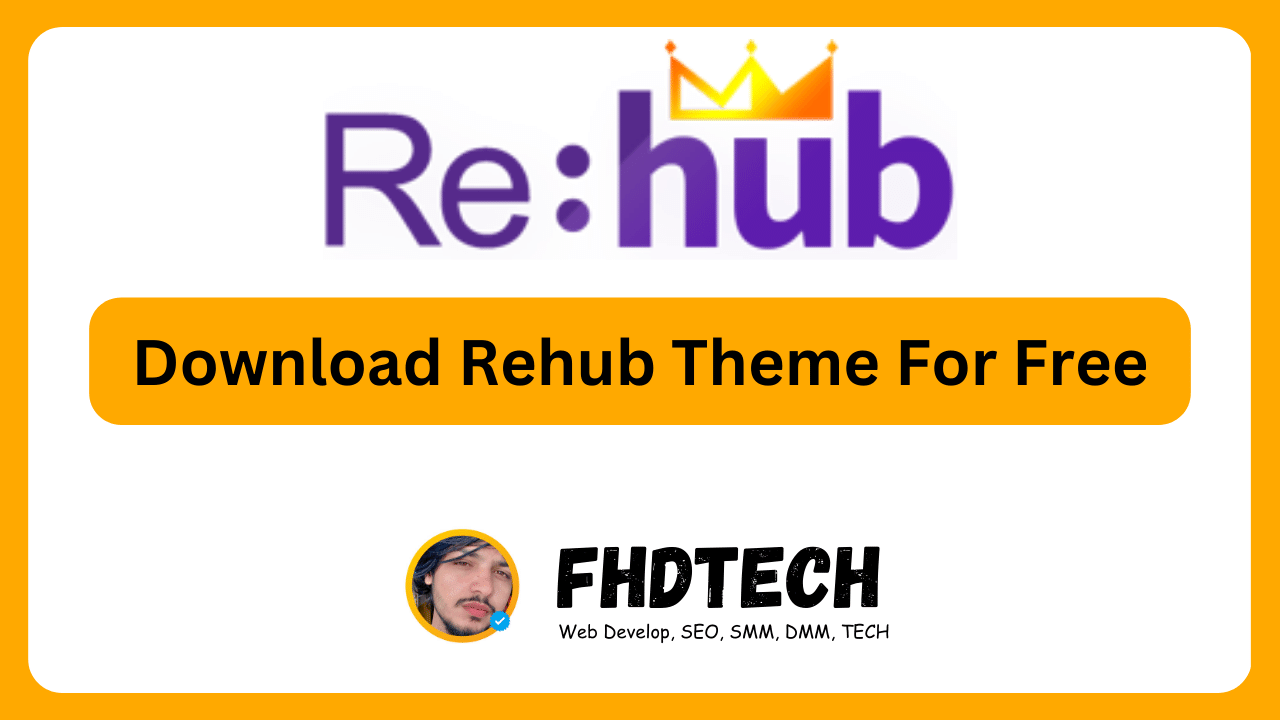







![Download AnyWhere Elementor Pro for Free [v2.26.2]: Enhance Your Elementor Pro Experience](https://fhdtech.com/wp-content/uploads/2024/01/Elementor-Pro-Free-Download-3.18.2-Pro-Templates_-8.png)

![Piotnet Addons For Elementor Pro Download For Free [v7.1.23]](https://fhdtech.com/wp-content/uploads/2024/01/Elementor-Pro-Free-Download-3.18.2-Pro-Templates_-7.png)
Leave a Comment