WordPress Error Establishing a Database Connection: Troubleshooting and Prevention
WordPress has grown into one of the most popular content management systems (CMS), powering millions of websites worldwide. However, as with any technology, WordPress can also encounter bugs that can affect the normal functioning of your website. One such Error that website owners often encounter is “Error Establishing Database Connection”. In this article, we will examine the causes of this Error, provide troubleshooting steps, and share best practices to prevent it from occurring in the future.

Introduction
When you see the message “Error Establishing a Database Connection” on your WordPress website, it means that WordPress cannot establish a connection to the database where all your website’s data is stored. Since the database is an integral part of WordPress, this Error can render your website inaccessible to you and your visitors.
Understanding the “Error Establishing a Database Connection” in WordPress
2.1 What causes the Error?
Several factors can contribute to the occurrence of the “Error establishing a database connection” in WordPress. The most common causes include:
- Incorrect database credentials: If the database username, password, or hostname specified in your WordPress configuration file (wp-config.php) is incorrect, WordPress won’t be able to connect to the database.
- Database server unavailability: If the database server is down, undergoing maintenance, or experiencing a high traffic volume, WordPress won’t be able to establish a connection.
- Corrupted database tables: If the tables get corrupted due to a software issue, server crash, or incomplete database operations, WordPress may fail to connect.
- Low PHP memory limit: If your WordPress installation exceeds the PHP memory limit set on your server, it can result in connection errors.
- Plugin or theme conflicts: Incompatibilities between plugins or themes can lead to database connection issues.

2.2 Common scenarios leading to the Error
Several scenarios can trigger the “Error Establishing a Database Connection” in WordPress. Some of the common ones include:
- During website migration or restoration: When moving or restoring a WordPress website, improper database configuration can cause connection errors.
- After updating WordPress, plugins, or themes: In some cases, updates to WordPress core files, plugins, or themes may result in connection issues due to compatibility problems.
- Following a sudden increase in traffic: If your website experiences a sudden surge in traffic and the database server is not adequately prepared to handle the load, connection errors can occur.
2.3 Impact on website functionality
The “Error Establishing a Database Connection” error makes your website inaccessible and impacts various functionalities. When the Error occurs, you may notice the following:
- Blank screens or error messages instead of your website’s content.
- Inability to log in to the WordPress admin dashboard.
- Loss of user data, including comments, media uploads, and settings.
Troubleshooting Steps
When faced with the “Error Establishing a Database Connection” in WordPress, restoring your website’s functionality immediately is essential. Here are some troubleshooting steps you can follow:
3.1 Checking database credentials
The first step is to ensure the database credentials specified in your wp-config.php file are correct. Double-check the database name, username, password, and host details to ensure they match the information provided by your web hosting provider.
3.2 Verifying database server status
Check if the database server is running correctly. Contact your web hosting provider or use a database management tool to check the server’s status. If the server is down, you must wait for it to recover or contact your hosting support for help.
3.3 Repairing database tables
If the database tables are corrupted, you can try repairing them to fix any issues. Most web hosting control panels provide a database management tool, such as phpMyAdmin, where you can run the repair function. Alternatively, you can use plugins designed explicitly for database repairs.
3.4 Increasing PHP memory limit
If your WordPress installation exceeds the PHP memory limit, it can lead to connection errors. Increase the memory limit by modifying the php.ini file or adding a code snippet to your wp-config.php file. However, consulting with your web hosting provider or a developer is recommended for guidance.
3.5 Disabling Plugins and Themes
Conflicts between plugins or themes can trigger database connection errors. To identify the culprit, temporarily deactivate all plugins and switch to a default WordPress theme. If the Error disappears, reactivate each plugin and theme one by one to identify the problematic one.
3.6 Contacting web hosting support
If all else fails or you need clarification on technical troubleshooting, it’s best to contact your web hosting support. They have the expertise to assist you in resolving the “Error Establishing a Database Connection” and can provide specific instructions based on your hosting environment.
Best Practices to Prevent the Error
While troubleshooting the Error is essential, taking proactive measures to prevent it is equally important. Here are some best practices to minimize the chances of encountering the “Error Establishing a Database Connection” in WordPress:
4.1 Regularly backing up your website
Frequent backups of your website’s files and database are crucial. In case of unforeseen errors or disasters, a recent backup allows you to quickly restore your website without losing data.
4.2 Keeping WordPress and plugins up to Date
Regularly updating WordPress core files, themes, and plugins is vital for security and compatibility. Outdated software can lead to conflicts, including database connection errors. Always ensure you’re using the latest versions and follow best practices for updating.
4.3 Choosing a reliable web hosting provider
Selecting a reliable and reputable web hosting provider is crucial for website stability. Ensure they offer robust server infrastructure, reliable database services, and 24/7 technical support to assist you in case of any issues.
4.4 Using Caching and optimization techniques
Implementing caching mechanisms and optimization techniques can reduce the load on your database and improve overall website performance. Leverage caching plugins and content delivery networks (CDNs) and optimize your database queries to minimize the risk of connection errors.
Conclusion
It can be frustrating to encounter the “Error establishing a database connection” in WordPress. Still, with the proper troubleshooting and preventative steps, you can quickly fix the problem and minimize its occurrence. You can fix the Error by checking database credentials, checking server status, repairing database tables, increasing the PHP memory limit, and disabling conflicting plugins and themes. Additionally, following best practices such as regular backups, updating WordPress and plugins, choosing a reliable hosting provider, and implementing caching techniques can help prevent the Error from appearing in the future.
Remember that maintaining a healthy database connection is vital to the smooth functioning of your WordPress website. Stay alert, monitor your site regularly, and fix issues promptly to ensure a smooth user experience.
FAQs
Q1. How can I find my WordPress database credentials?
To locate your WordPress database credentials, you can check the wp-config.php file in your WordPress installation’s root directory. Look for the lines that contain the database name, username, password, and host information.
Q2. Can I repair the database tables myself?
Yes, you can repair the database tables yourself using tools like phpMyAdmin or plugins designed for database repairs. However, creating a backup before attempting any repairs is always recommended and consult with your web hosting provider or a developer if you need clarification.
Q3. Is deactivating all plugins and switching to a default theme necessary to troubleshoot the Error?
Deactivating plugins and switching to a default theme helps identify if a conflict causes the Error. You can pinpoint the plugin or theme responsible for the connection error by isolating the issue. However, if you’re confident about the problematic plugin or theme, you can skip this step and focus on troubleshooting that specific component.
Q4. How often should I back up my website?
It’s recommended to back up your website regularly, depending on the frequency of content updates and changes. For most websites, a weekly backup is sufficient. However, consider a daily or real-time backup solution if you have a highly active website with frequent updates.
Q5. Can I prevent the “Error Establishing a Database Connection” completely?
While it’s challenging to guarantee 100% error prevention, following best practices can significantly reduce the likelihood of encountering the “Error Establishing a Database Connection” in WordPress. Regular maintenance, timely updates, reliable hosting, and optimization techniques go a long way in minimizing the risk of such errors.
Remember, if you encounter persistent or recurring connection errors, it’s always recommended to seek professional assistance from WordPress experts or your web hosting support team.
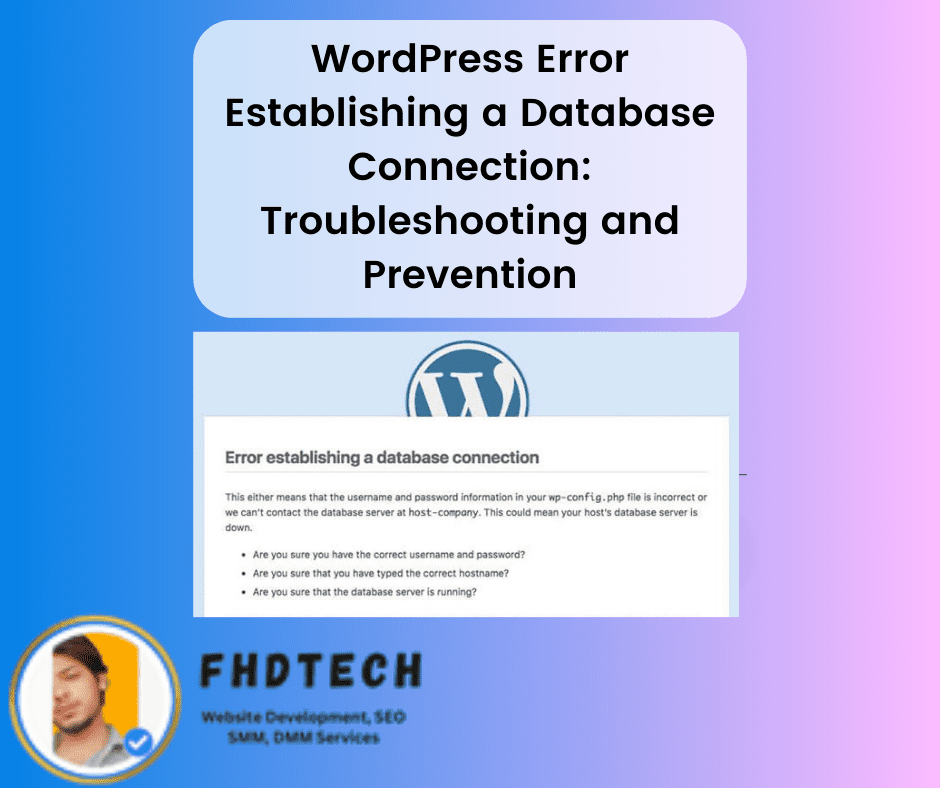

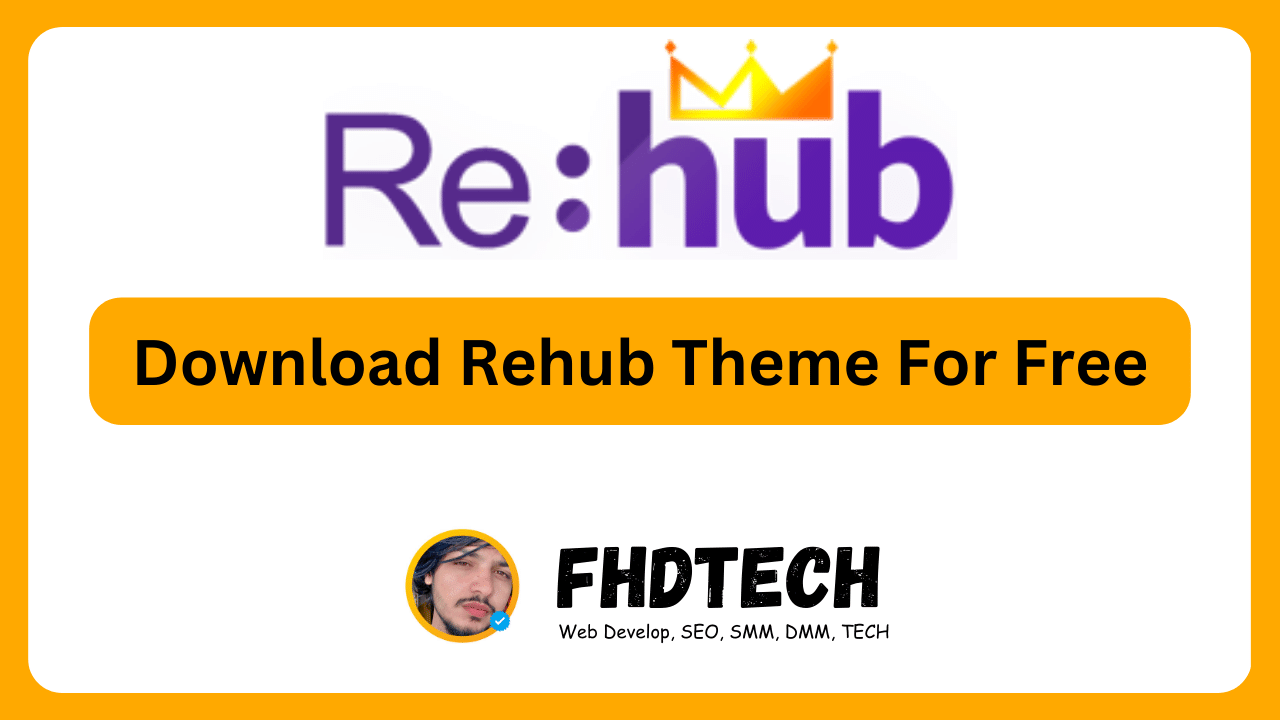







![Download AnyWhere Elementor Pro for Free [v2.26.2]: Enhance Your Elementor Pro Experience](https://fhdtech.com/wp-content/uploads/2024/01/Elementor-Pro-Free-Download-3.18.2-Pro-Templates_-8.png)

![Piotnet Addons For Elementor Pro Download For Free [v7.1.23]](https://fhdtech.com/wp-content/uploads/2024/01/Elementor-Pro-Free-Download-3.18.2-Pro-Templates_-7.png)
Leave a Comment