Was the WordPress Hacked? Here’s How to Fix It!
Welcome to FHDtech! As a WordPress website owner, your website’s security is paramount. In this article, we’ll dive deep into WordPress security, focusing on what to do if your WordPress site gets hacked. Our goal is to help you understand the impact of hacking on SEO and Google Search Console (GSC) and guide you through fixing a hacked WordPress site.
If your WordPress site has been hacked, don’t panic! There are some simple steps you can take to clean up the mess and secure your site. First, you’ll need to identify the source of the attack. Once you know how the hacker got in, you can close the security hole and prevent future attacks.
Next, you’ll need to clean up the mess the hacker has made. This includes removing any malicious code or files that have been added and changing any passwords that have been compromised.
Finally, you’ll need to secure your site to prevent future attacks. This includes updating your WordPress version and plugins and using a security plugin or service. Follow these steps, and you’ll be able to fix a WordPress site that has been hacked.

Understanding WordPress Security
Before we delve into the nitty-gritty of fixing a hacked site, it’s essential to grasp the fundamentals of WordPress security. As one of the most popular content management systems globally, WordPress attracts both legitimate users and malicious attackers. Understanding how hackers exploit vulnerabilities will enable you to take preventive measures to safeguard your website.
Understanding the Impact of Hacking on SEO and GSC
Discovering that your WordPress site has been hacked can be a nightmare for any website owner. Apart from the immediate security concerns, a hacked site can significantly impact your SEO efforts and Google Search Console (GSC) performance. It’s vital to comprehend the consequences and swiftly mitigate any long-term damage.
Backing Up Your Website
As they say, “Prevention is better than cure.” Regularly backing up your WordPress website is crucial in ensuring a safety net in case of a security breach. We’ll explore various backup methods and recommend reliable plugins to simplify the backup process.
Steps to Take to Fix a Hacked WordPress Site
In this section, we’ll address the elephant in the room: what to do when your WordPress site is hacked. Our step-by-step guide will walk you through identifying the hack, isolating affected areas, and restoring your site to its former glory.
Cleaning and Removing Malware
Removing the malware is a top priority when dealing with a hacked WordPress site. We’ll explore manual and automated methods to eliminate malicious code from your website, ensuring it’s clean and safe for visitors.
Manual Malware Cleanup in WordPress Website Steps
For those who prefer a hands-on approach or want to understand the technical aspects of malware removal, we’ve prepared a detailed guide on manually cleaning malware from a WordPress site. This section will provide clear steps and precautions to protect your site during cleanup.
WordPress Security Measures to Prevent Being Hacked
As the saying goes, “Prevention is better than cure.” This section shares essential WordPress security measures to fortify your website against potential hacking attempts. From using strong passwords to implementing two-factor authentication, these measures will significantly enhance your site’s security.
WordPress Security Scanner Websites and Security Plugins
We’ll introduce you to some powerful WordPress security scanner websites and plugins to improve your security efforts. These tools will help you regularly monitor your site’s security and detect potential threats before they escalate.
WordPress Security Scanner Websites:
- Sucuri SiteCheck: Sucuri is a well-known website security company that offers a free website scanner called SiteCheck. It scans your WordPress site for malware, blocklisting status, website errors, and out-of-date software.
- Quttera: Quttera provides a free website malware scanner that checks your WordPress site for malware, suspicious files, and potentially harmful code.
- VirusTotal: While not specifically a WordPress security scanner, VirusTotal allows you to upload files or enter website URLs to check for malware using multiple antivirus engines.
- UpGuard: UpGuard offers a website scanner that checks your WordPress site’s security posture, including SSL certificates, domain reputation, and email security.
- Detectify: Detectify is a powerful security scanner that monitors your WordPress site for vulnerabilities and provides detailed reports.
WordPress Security Plugins:
- Wordfence Security: Wordfence is a widely used WordPress security plugin that offers firewall protection, malware scanning, login security, and much more.
- Sucuri Security: Besides their website scanner, Sucuri offers a security plugin for WordPress. It helps secure your site with features like malware scanning, firewall protection, and brute-force attack prevention.
- iThemes Security: Formerly known as “Better WP Security,” iThemes Security is a comprehensive security plugin that enhances your site’s protection by fixing common vulnerabilities and enforcing strong passwords.
- BulletProof Security: This security plugin protects against SQL injection, XSS, and other common hacking attempts, along with malware scanning and firewall features.
- All-In-One WP Security & Firewall: As the name suggests, this plugin offers an all-in-one security solution for WordPress sites, with features like user account security, firewall settings, and database security.
- SecuPress: SecuPress is a user-friendly security plugin that helps secure your site with various protection modules, including firewall, login protection, and malware scanning.
Update WordPress Core Files
An outdated WordPress installation is an invitation for hackers. In this section, we’ll stress the importance of regularly updating your WordPress core files. Updating your CMS is a simple yet effective way to reduce vulnerabilities and protect your site.
Remove Cracked Plugins and Themes
While it may be tempting to use cracked or pirated plugins and themes to save money, it’s dangerous. We’ll explain the risks of using such software and suggest safer alternatives.
Check index.php and config.php files.
If your WordPress site has been hacked, one of the first things you should do is check your index.php and config.php files. These files are typically located in the root directory of your WordPress installation.
If either of these files has been modified, your site has likely been compromised. These files are important because they contain your WordPress configuration settings. If a hacker has access to these files, they can potentially gain control of your entire site.
To check if your index.php or config.php files have been modified, you can use a tool like the Wordfence scanner. This tool will scan your WordPress installation for any changes to these files.
If you find that either of these files has been modified, you should restore them from a backup. If you don’t have a backup, you can download a fresh copy of WordPress from WordPress.org. Once you have a copy of these files, you should replace the existing files on your server.
After you’ve replaced the index.php and config.php files, you should change all of your WordPress passwords. This includes your WordPress admin password and any passwords for any plugins or themes you’re using.
Changing your passwords is important because it will help to prevent the hacker from gaining further access to your site. Once you’ve changed your passwords, you should enable two-factor authentication for your WordPress admin account. This will add an extra layer of security to your site and help to keep your site safe from future attacks.
Default Code for index.php in WordPress
<?php
/**
* The main template file.
*
* This is the most generic template file in a WordPress theme and one of the
* two required files for a theme (the other being style.css). It is used to
* display a page when nothing more specific matches a query.
*
* @link https://developer.wordpress.org/themes/basics/template-hierarchy/
*
* @package WordPress
* @subpackage Twenty_Twenty-One
* @since Twenty Twenty-One 1.0
*/
get_header();
?>
<main id=”primary” class=”site-main”>
<?php
if ( have_posts() ) :
if ( is_home() && ! is_front_page() ) :
?>
<header>
<h1 class=”page-title screen-reader-text”><?php single_post_title(); ?></h1>
</header>
<?php
endif;
/* Start the Loop */
while ( have_posts() ) :
the_post();
/**
* Include the Post-Type-specific template for the content.
* If you want to override this in a child theme, then include a file
* called content-___.php (where ___ is the Post Type name) and that will be used instead.
*/
get_template_part( ‘template-parts/content/content’, get_theme_mod( ‘display_excerpt_or_full_post’, ‘excerpt’ ) );
endwhile;
/**
* Hook: twentynineteen_action_posts_navigation.
*
* @hooked twentynineteen_custom_posts_navigation – 10
*/
do_action( ‘twentynineteen_action_posts_navigation’ );
else :
get_template_part( ‘template-parts/content/content’, ‘none’ );
endif;
?>
</main><!– #main –>
<?php
get_footer();
Default Code for config.php in WordPress
<?php
/**
* The base configuration for WordPress
*
* The wp-config.php creation script uses this file during the
* installation. You don’t have to use the web site, you can
* copy this file to “wp-config.php” and fill in the values.
*
* This file contains the following configurations:
*
* * MySQL settings
* * Secret keys
* * Database table prefix
* * ABSPATH
*
* @link https://codex.wordpress.org/Editing_wp-config.php
*
* @package WordPress
*/
// ** MySQL settings – You can get this info from your web host ** //
/** The name of the database for WordPress */
define( ‘DB_NAME’, ‘database_name_here’ );
/** MySQL database username */
define( ‘DB_USER’, ‘username_here’ );
/** MySQL database password */
define( ‘DB_PASSWORD’, ‘password_here’ );
/** MySQL hostname */
define( ‘DB_HOST’, ‘localhost’ );
/** Database Charset to use in creating database tables. */
define( ‘DB_CHARSET’, ‘utf8mb4’ );
/** The Database Collate type. Don’t change this if in doubt. */
define( ‘DB_COLLATE’, ” );
/**#@+
* Authentication Unique Keys and Salts.
*
* Change these to different unique phrases!
* You can generate these using the {@link https://api.wordpress.org/secret-key/1.1/salt/ WordPress.org secret-key service}
* You can change these at any point in time to invalidate all existing cookies. This will force all users to have to log in again.
*
* @since 2.6.0
*/
define( ‘AUTH_KEY’, ‘put your unique phrase here’ );
define( ‘SECURE_AUTH_KEY’, ‘put your unique phrase here’ );
define( ‘LOGGED_IN_KEY’, ‘put your unique phrase here’ );
define( ‘NONCE_KEY’, ‘put your unique phrase here’ );
define( ‘AUTH_SALT’, ‘put your unique phrase here’ );
define( ‘SECURE_AUTH_SALT’, ‘put your unique phrase here’ );
define( ‘LOGGED_IN_SALT’, ‘put your unique phrase here’ );
define( ‘NONCE_SALT’, ‘put your unique phrase here’ );
/**#@-*/
/**
* WordPress Database Table prefix.
*
* You can have multiple installations in one database if you give each
* a unique prefix. Only numbers, letters, and underscores please!
*/
$table_prefix = ‘wp_’;
/**
* For developers: WordPress debugging mode.
*
* Change this to true to enable the display of notices during development.
* It is strongly recommended that plugin and theme developers use WP_DEBUG
* in their development environments.
*
* For information on other constants that can be used for debugging,
* visit the Codex
Block Rewrite Files
One of the most common ways WordPress sites get hacked is by attackers rewriting core WordPress files. This can happen if you have an insecure plugin or theme installed or your WordPress site needs to be secured correctly. If you suspect your site has been hacked, one of the first things you should do is check for any modified core WordPress files.
If any of your core WordPress files have been modified, you should immediately restore them from a clean backup. If you don’t have a clean backup, you can download a fresh copy of WordPress from WordPress.org and replace the modified files with the clean ones.
Once you have replaced the modified files, you should also change all of your passwords, including your WordPress and FTP passwords; it would be best if you also scanned them. It would be best if you also scanned your computer for malware and viruses, as it’s possible that your computer was compromised in the attack.
If you suspect that your WordPress site has beYou can take, you can take steps to fix the problem and secure your site.
Contact Hosting Provide and Request For Scan Hosting.
Contacting your hosting provider and requesting a scan is a significant first step if you think your WordPress site may have been hacked. Your hosting provider can tell if any malicious files are on your server and can help you clean them up.
If you need to find out whether or not your site has been hacked, there are a few signs to look for. First, check your site for any unusual or unexpected content. This could be anything from strange new pages to gibberish text if investigating further is an excellent idea to investigate further.
Next, take a look at your site’s access logs. These logs will show you all the activity on your site, including any attempts to access restricted areas. If you see any suspicious activity, it’s a good indication that your site may have been hacked.
Finally, run a security scan on your site. There are many free and paid security scanners available online. These scanners will check your site for any known security vulnerabilities and look for any malicious files that may have been installed on your server.
Once you’ve determined that your site has been hacked, the next step is to clean it up. This can be tricky, and it’s important not to delete any critical files. If you need more time cleaning up the hacked files yourself, you can always hire a professional to do it for you.
Once your site is clean, it’s essential to take steps to prevent it from being hacked again in the future. First, make sure that all your software is up to date. WordPress and all your plugins should be updated to ensure they’re secure.
Next, install a security plugin on your site. Several great security plugins are available for WordPress, and they can help protect your site from future attacks.
Finally, ensure you have a strong password for your WordPress admin area. A strong password should be at least eight characters long and include a mix of letters, numbers, and symbols. By taking these steps, you can help to keep your WordPress site safe from hackers.
Regularly Updating WordPress and Plugins
One of the most important things you can do to keep your WordPress site secure is to update your WordPress core files and plugins regularly. Outdated software is one of the most common ways hackers gain access to WordPress sites, so it’s essential to ensure you’re always running the latest version.
Fortunately, updating WordPress is a pretty straightforward process. WordPress will automatically check for updates and notify you if a new version is available, or you can manually check for updates from the Dashboard. Once you’ve updated WordPress, you must update any plugins and themes you installed.
Most plugins and themes will automatically check for updates and notify you if a new version is available. However, some plugins and articles do not have this functionality, so you’ll need to check for updates manually.
If you’re unsure how to update your WordPress site, don’t worry – we’ve got you covered. In this article, we’ll show you how to update WordPress and plugins safely and efficiently.
Let’s get started!
How to Update WordPress Safely
Before you update WordPress, it’s always a good idea to back up your site. You can restore your site to its previous state if anything goes wrong.
There are a few different ways to back up your WordPress site. You can use a WordPress backup plugin or manually back up your WordPress files and database.
Once you’ve backed up your site, you can update WordPress. There are two ways to do this: automatic and manual updates.
Automatic Updates
The easiest way to update WordPress is to use the built-in automatic update feature. WordPress will periodically check for updates and notify you if a new version is available.
To enable automatic updates, go to the Dashboard and click on Updates. Then, select the option to update WordPress, plugins, and themes automatically.
Manual Updates
If you prefer, you can also update WordPress manually. To do this, first download the latest.
WordPress Security & Malware Removal Service: https://fhdtech.com/wordpress-malware-removal/
Conclusion
In conclusion, the security of your WordPress website should be a top priority. Hacking incidents can severely affect your SEO efforts and overall online presence. By understanding WordPress security, being proactive in preventative measures, and knowing how to respond to a hack, you can protect your website effectively and provide a safe browsing experience for your visitors.
FAQs
- What should I do if my WordPress site gets hacked? If you discover that your WordPress site has been hacked, follow these steps: isolate your site, take a backup, scan for malware, clean up the infected files, and strengthen security measures.
- Can I fix a hacked site without professional help? Sometimes, tech-savvy website owners can restore minor hacks by following online guides. However, it’s best to seek professional help to ensure a comprehensive and practical cleanup for more severe hacks or if you’re unsure.
- How often should I back up my website? It’s advisable to back up your website regularly, ideally daily or weekly, depending on how frequently you update your content. Regular backups provide a safety net to restore your
- Why is WordPress security important? WordPress security is crucial because it helps protect your website from potential hacking attempts and malware infections. A secure website ensures a safe browsing experience for your visitors and maintains your reputation online.
- What should I do if my WordPress site gets hacked? If your WordPress site gets hacked, take immediate action. Isolate your site, take a backup, scan for malware, clean up the infected files, and strengthen security measures. If you need more clarification, seek professional help.
- How can I prevent my WordPress site from getting hacked? Prevent hacking incidents by implementing security measures like using strong passwords, regularly updating WordPress and plugins, avoiding cracked themes/plugins, and installing reputable security plugins.
- What are some recommended WordPress security scanner websites and security plugins? Some recommended WordPress security scanner websites include Sucuri SiteCheck, Quttera, VirusTotal, UpGuard, and Detectify. Wordfence Security, Sucuri Security, iThemes Security, BulletProof Security, and All In One WP Security & Firewall are popular choices for security plugins.
- Why should I regularly back up my WordPress website? Regularly backing up your WordPress website ensures that you have a recent copy of your site’s data in case of any unexpected incidents, such as hacking or website errors. Backups are essential for restoring your site to its previous state quickly.
- How does a hacked WordPress site affect SEO and Google Search Console? A hacked WordPress site can significantly impact your SEO efforts and Google Search Console performance. Google may blacklist your site, leading to a drop in search rankings and loss of organic traffic.
- Is it possible to fix a hacked WordPress site without professional help? For minor hacks and tech-savvy website owners, fixing a hacked site might be possible by following online guides. However, it’s best to seek professional help for a comprehensive and practical cleanup for severe hacks or uncertainty.
- What are some common vulnerabilities that hackers exploit in WordPress sites? Hackers often exploit vulnerabilities like weak passwords, outdated software, unsecured themes/plugins, and poorly configured security settings. Addressing these weaknesses is essential to bolster your website’s security.
- How often should I update WordPress and plugins? Regular updates are crucial for maintaining a secure WordPress site. Aim to update WordPress core files and plugins as soon as updates become available to minimize potential vulnerabilities.
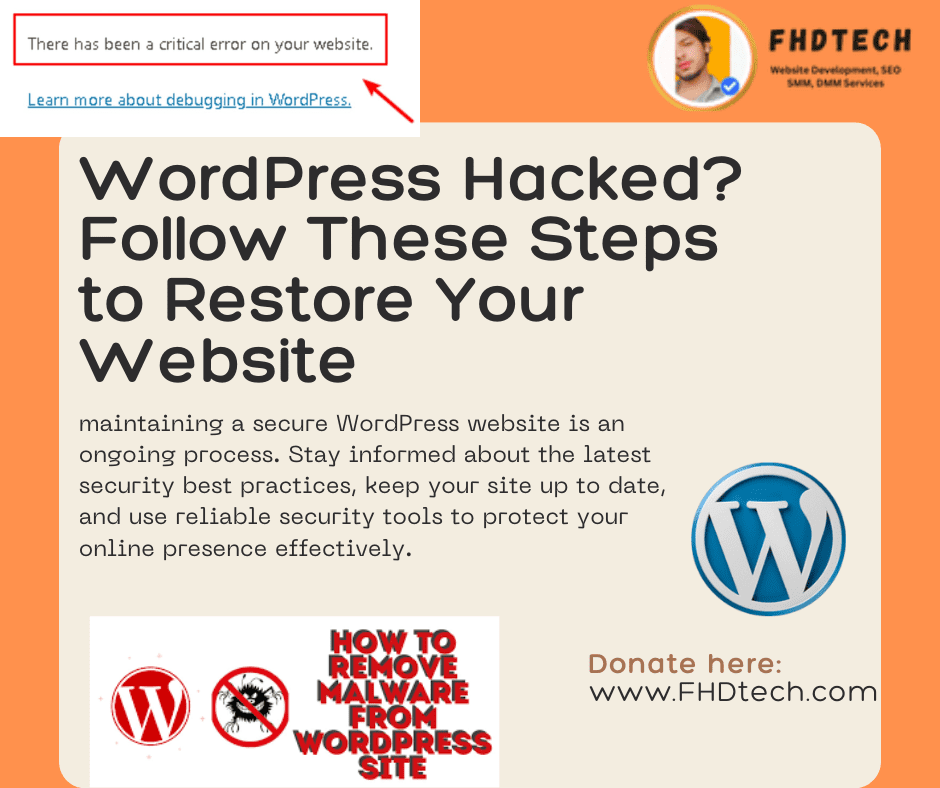
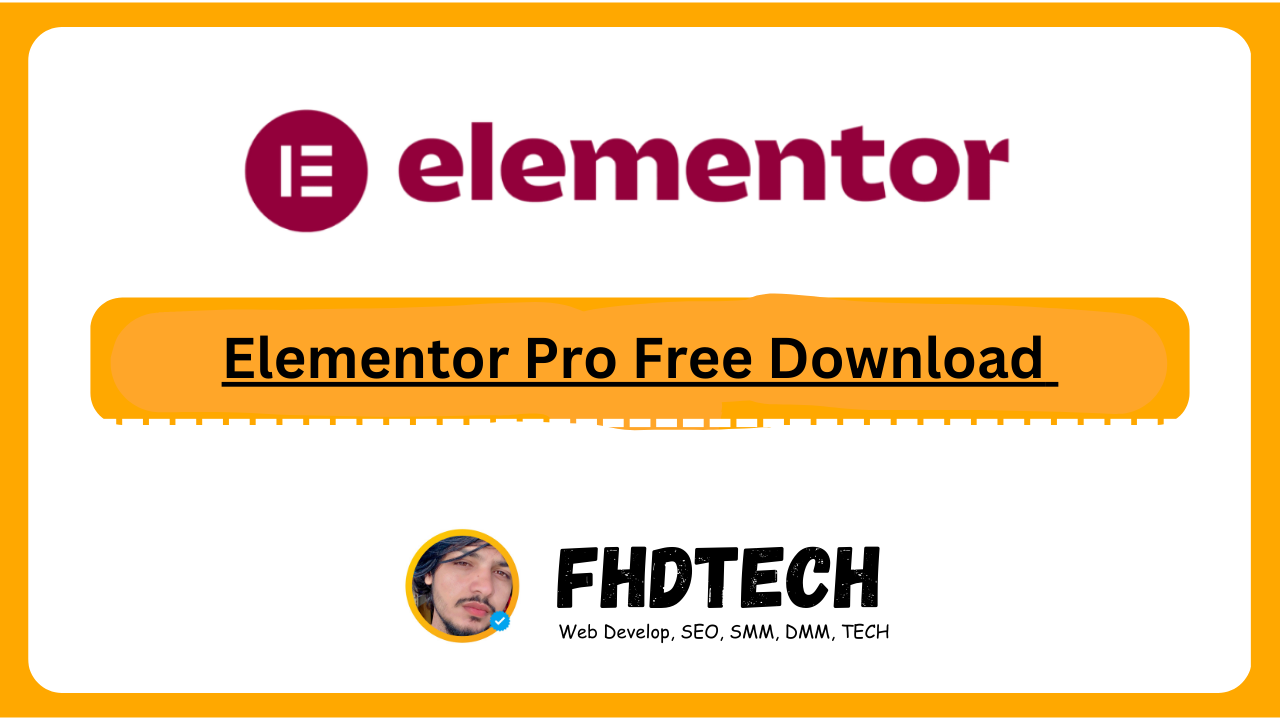
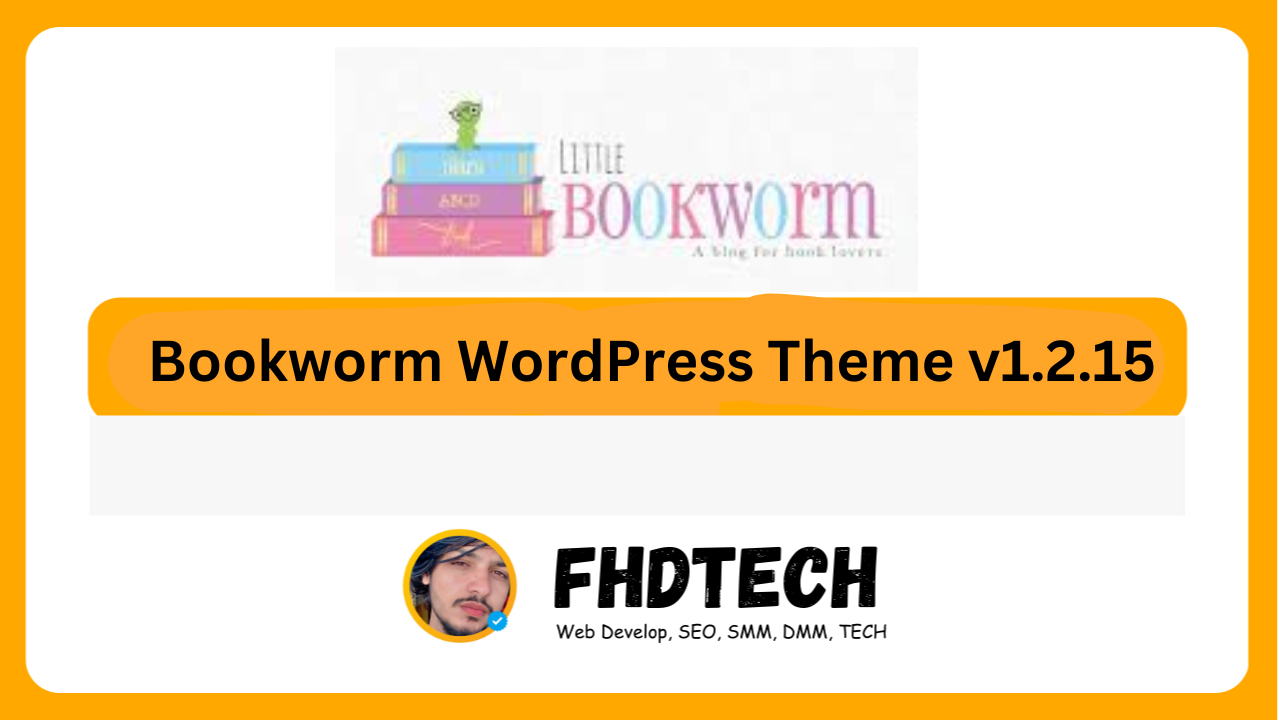
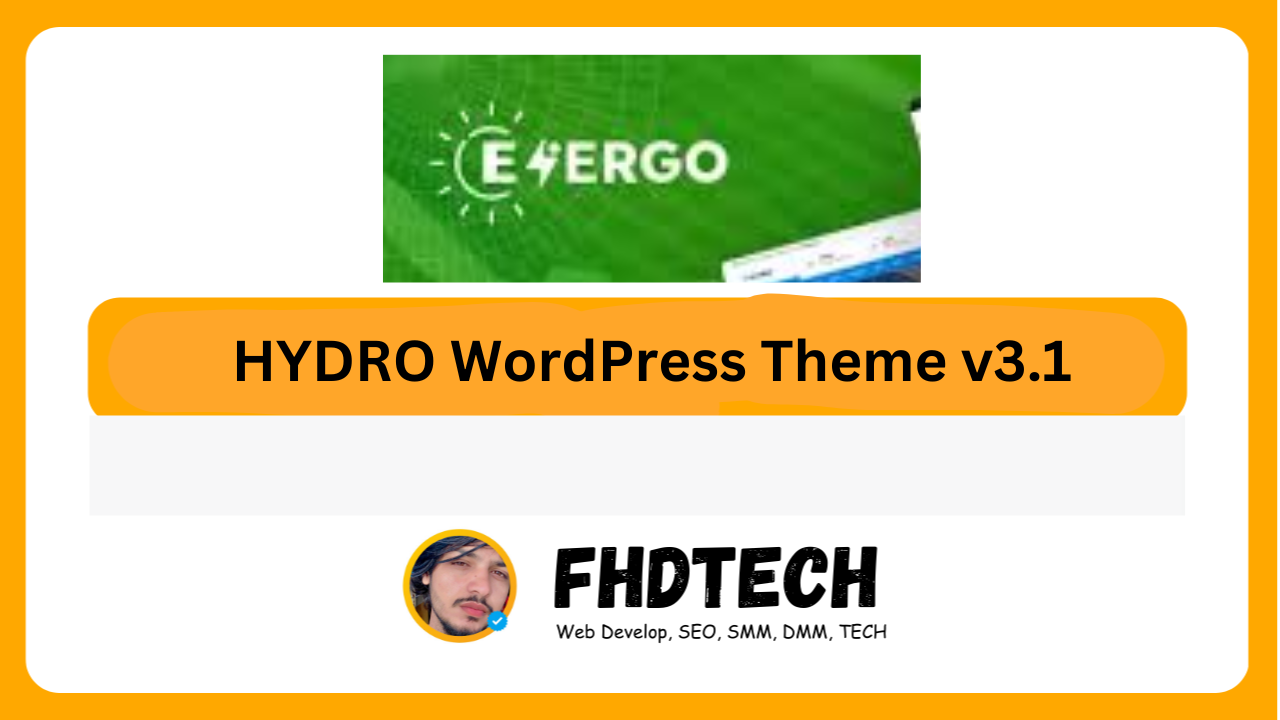
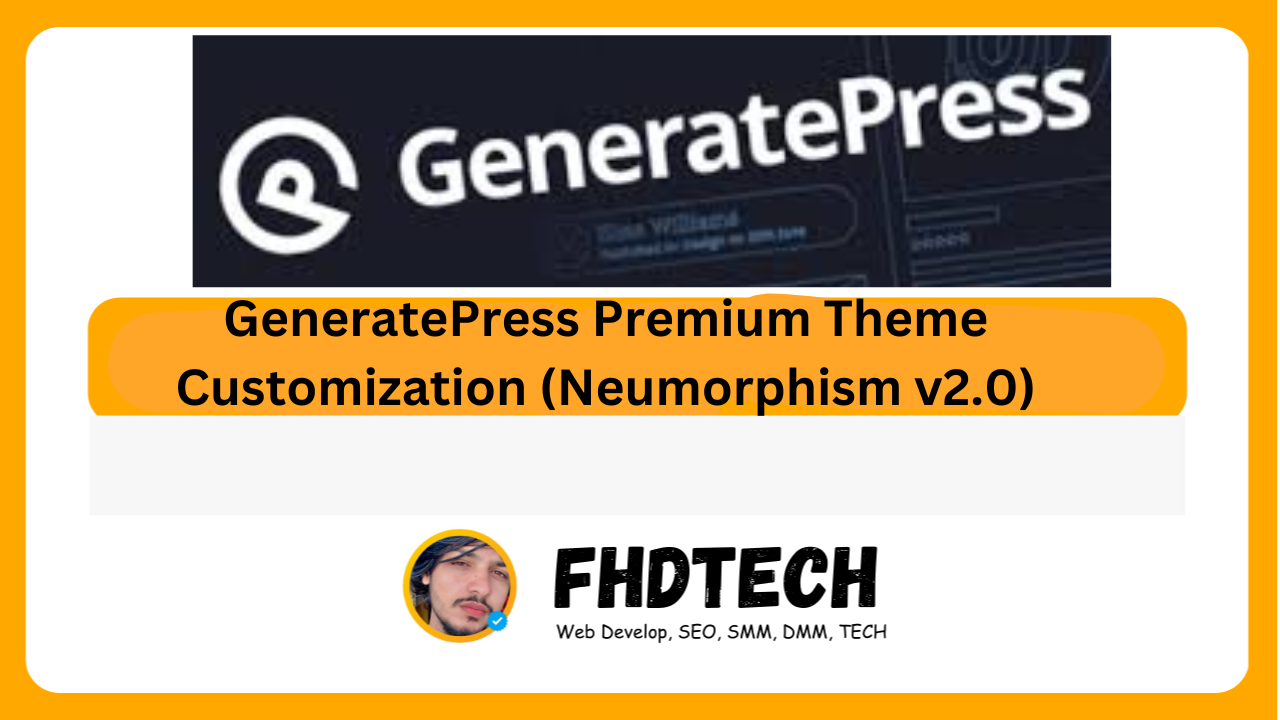





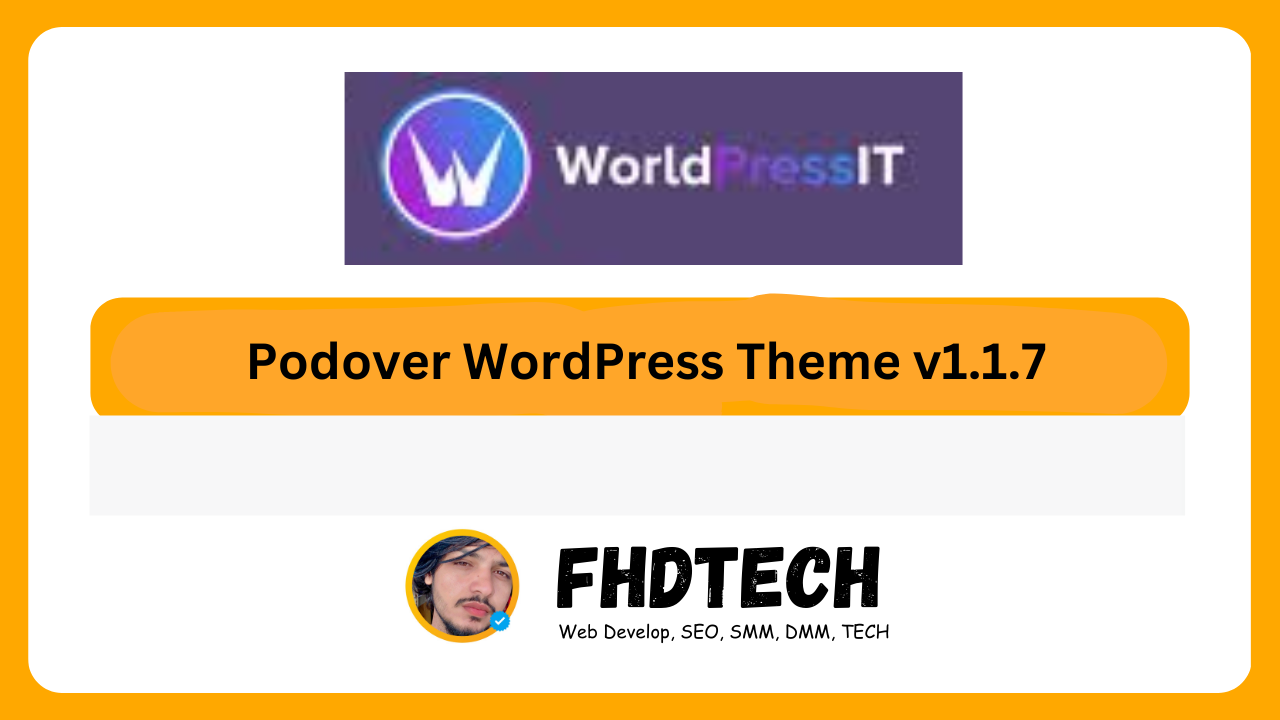

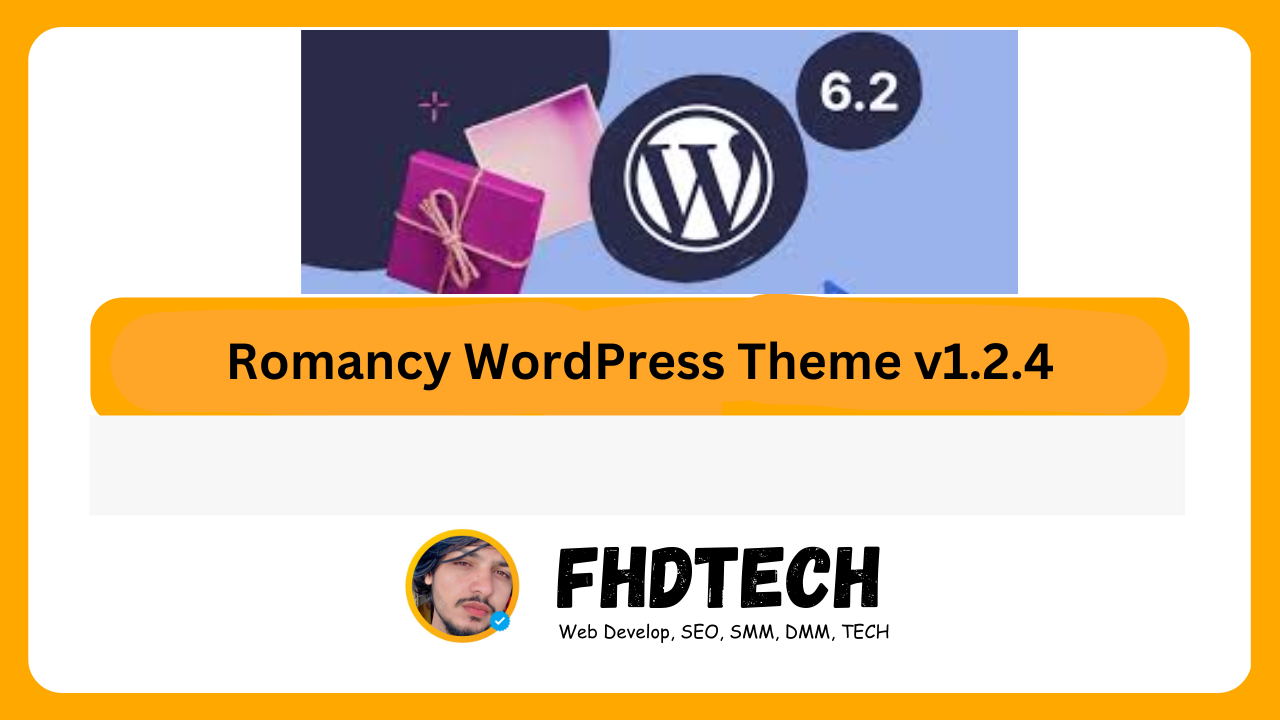
Leave a Comment