A Beginner’s Guide to Sending WordPress send date in email form
WordPress is a powerful platform that enables website owners to manage and publish content with ease. One of the essential features of WordPress is its ability to send date in email form. This feature is crucial for website owners who want to send notifications or reminders to their users regarding upcoming events or schedules.
Sending date in email form is not only convenient but also helps to keep your users informed about important events. However, many website owners struggle with configuring this feature, which is why we are here to help. In this article, we will guide you on how to send date in email form in WordPress and how to optimize it for better search engine ranking.

Step 1: Install and Activate the WPForms Plugin
To send date in email form, you need to install and activate the WPForms plugin on your WordPress site. WPForms is a powerful drag and drop form builder that allows you to create various types of forms, including the date and time fields that you need for sending dates in email form. Once you have installed and activated WPForms, you can proceed to the next step.
Step 2: Create a Form
The next step is to create a form that will capture the user’s email and the date. To create a form, go to WPForms and click on the ‘Add New’ button. Give your form a name and select a template that has the fields you need, including the date and email fields. You can customize your form to suit your needs by adding or removing fields as required.
Step 3: Add Date and Email Fields
After creating your form, you need to add the date and email fields. To do this, click on the date field and drag it to the form builder. You can then customize the date field to suit your needs, including setting the date format and the minimum and maximum dates.
Similarly, you can add the email field by dragging it from the available fields and customizing it to suit your needs. You can set the email field to be a required field, ensuring that users cannot submit the form without providing their email addresses.
Step 4: Configure Form Notifications
Once you have added the date and email fields, you need to configure the form notifications. Notifications are essential in ensuring that you receive an email whenever someone submits the form. To configure form notifications, go to the ‘Settings’ tab and click on the ‘Notifications sub-tab. You can then customize the notification settings, including the email subject and the recipient’s email address.
Step 5: Embed the Form on Your Website
After configuring your form, you need to embed it on your website. To do this, copy the shortcode that appears on the form builder page and paste it on the page or post where you want the form to appear. You can also add the form to your sidebar or footer by using the WPForms widget.
Optimizing Your Email Form for Better SEO
Creating an email form that sends dates is not enough. To rank higher on search engines, you need to optimize your form for better SEO. Here are some tips on how to optimize your email form for SEO:
- Use Descriptive and Keyword-rich Form Titles
The title of your form plays a crucial role in search engine ranking. Use descriptive and keyword-rich titles that accurately describe the purpose of your form. Avoid using generic titles such as ‘Contact Us’ or ‘Subscribe.’
- Optimize Your Form Fields
Optimize your form fields by using descriptive and keyword-rich labels. For example, instead of using ‘Name,’ use ‘Full Name’ or ‘First and Last Name.’ This makes it easier for search engines to understand the purpose of your form.
- Include Meta Descriptions
Meta descriptions are short descriptions that appear on search engine results pages. They provide users with a brief summary of your form. Use descriptive and keyword-rich meta descriptions that accurately describe the purpose of your form. This makes it easier for search engines to understand the content of your form and rank it accordingly.
- Optimize Your Form URL
The URL of your form also plays a crucial role in search engine ranking. Use descriptive and keyword-rich URLs that accurately describe the content of your form. Avoid using generic URLs such as ‘/form1/’ or ‘/form2/.’ Instead, use URLs such as ‘/contact-us-form/’ or ‘/newsletter-subscription-form/.’
- Use Schema Markup
Schema markup is a type of structured data that provides search engines with additional information about your content. Use schema markup to mark up your form with information such as the type of form, the date field, and the email field. This makes it easier for search engines to understand the content of your form and rank it accordingly.
Conclusion
In conclusion, sending date in email form is a crucial feature for website owners who want to keep their users informed about upcoming events or schedules. With WordPress and the WPForms plugin, you can easily create a form that captures the date and email fields and sends notifications to your users. To optimize your email form for better SEO, use descriptive and keyword-rich titles, meta descriptions, URLs, and schema markup. By following these tips, you can improve the search engine ranking of your email form and outrank other websites.
We hope this article has been helpful in guiding you on how to send date in email form and optimize it for better SEO. If you have any questions or need further assistance, please do not hesitate to contact us. Our team of experts is always ready to help you with any WordPress-related queries.
Frequently Asked Questions (FAQs)
- Why is it important to send date in email form?
Sending date in email form is important because it allows you to keep your users informed about upcoming events or schedules. By sending notifications to your users, you can keep them engaged and up-to-date with the latest information about your website.
- Can I create a date field in my email form using WordPress?
Yes, you can create a date field in your email form using WordPress. There are several plugins available that allow you to create custom forms with a date field, such as WPForms and Gravity Forms.
- How can I optimize my email form for better SEO?
To optimize your email form for better SEO, you can use descriptive and keyword-rich titles, meta descriptions, URLs, and schema markup. By doing so, you can improve the search engine ranking of your email form and outrank other websites.
- How can I add a notification feature to my email form?
You can add a notification feature to your email form by using a plugin such as WPForms or Gravity Forms. These plugins allow you to set up email notifications to be sent to your users whenever a new submission is made to your form.
- Can I customize the design of my email form?
Yes, you can customize the design of your email form using WordPress. Many form plugins come with built-in form templates and drag-and-drop editors that allow you to easily customize the design of your form.

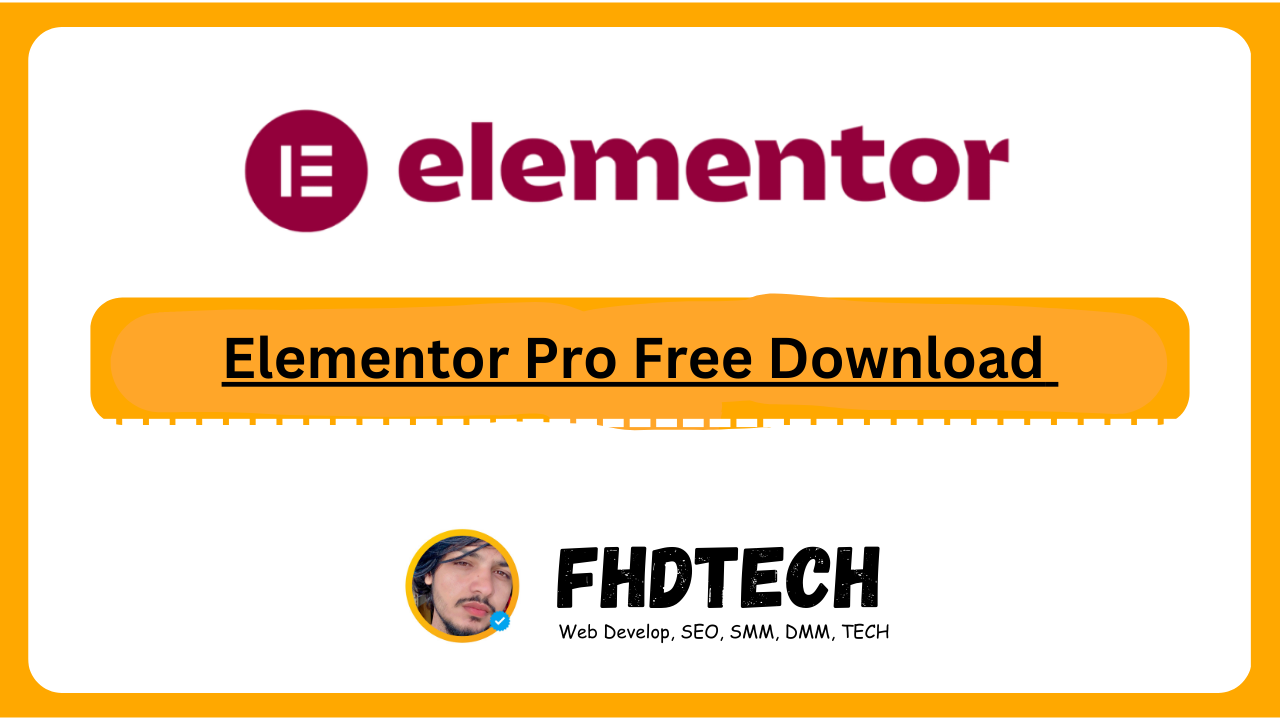
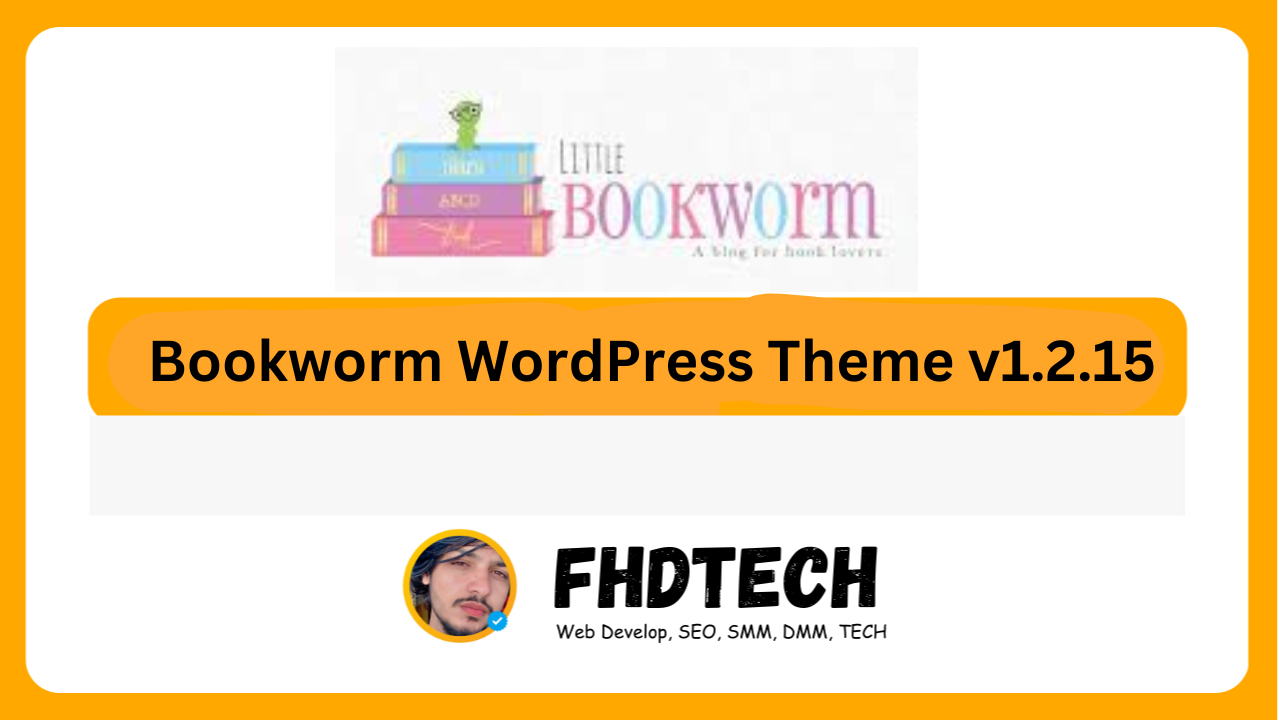
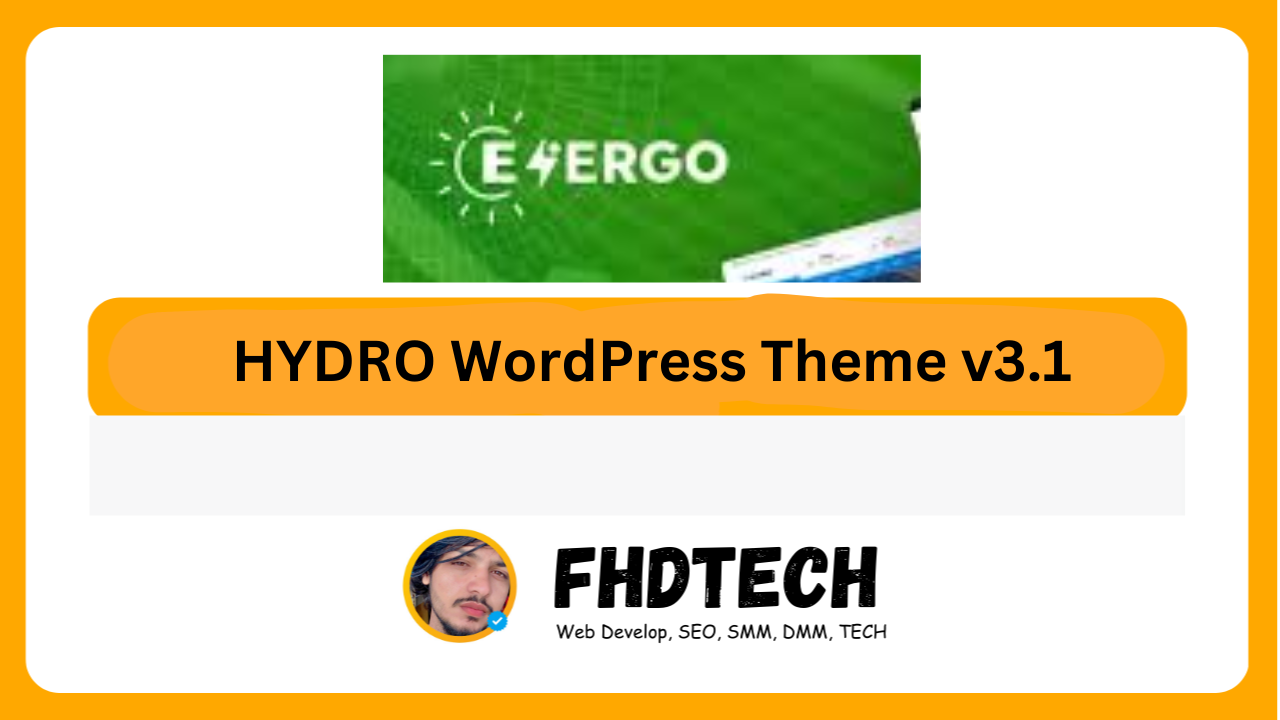
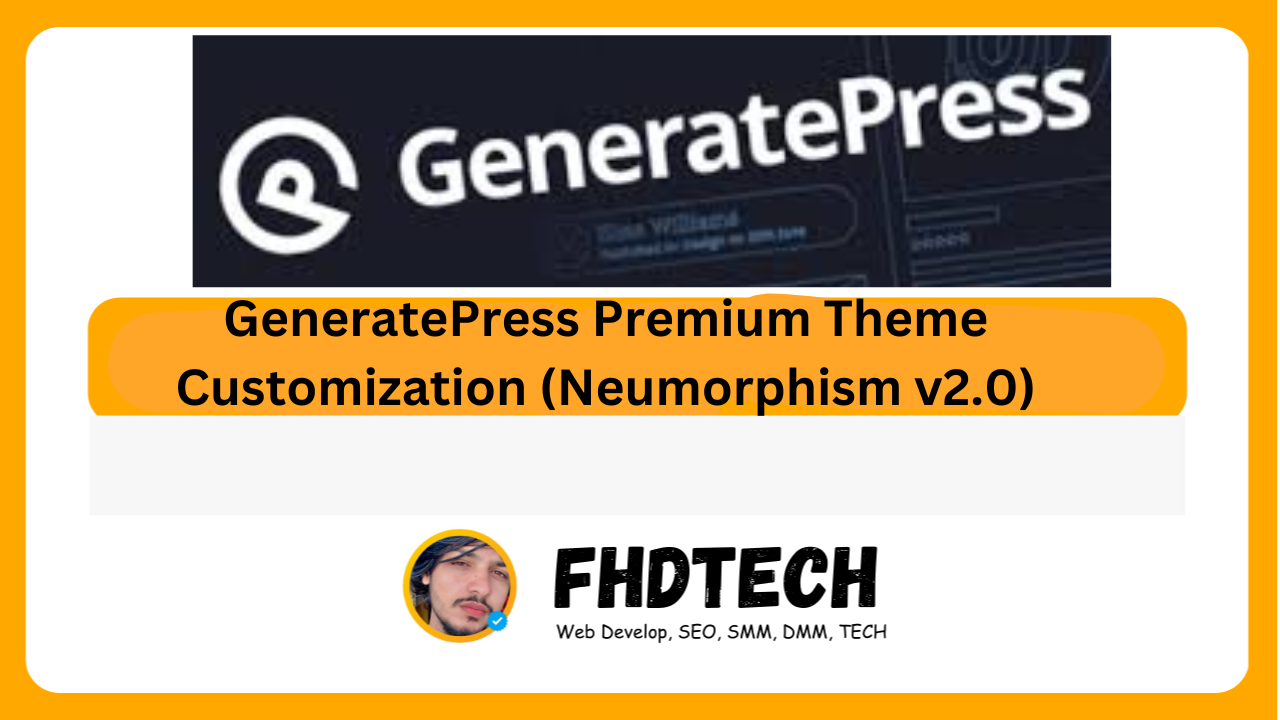





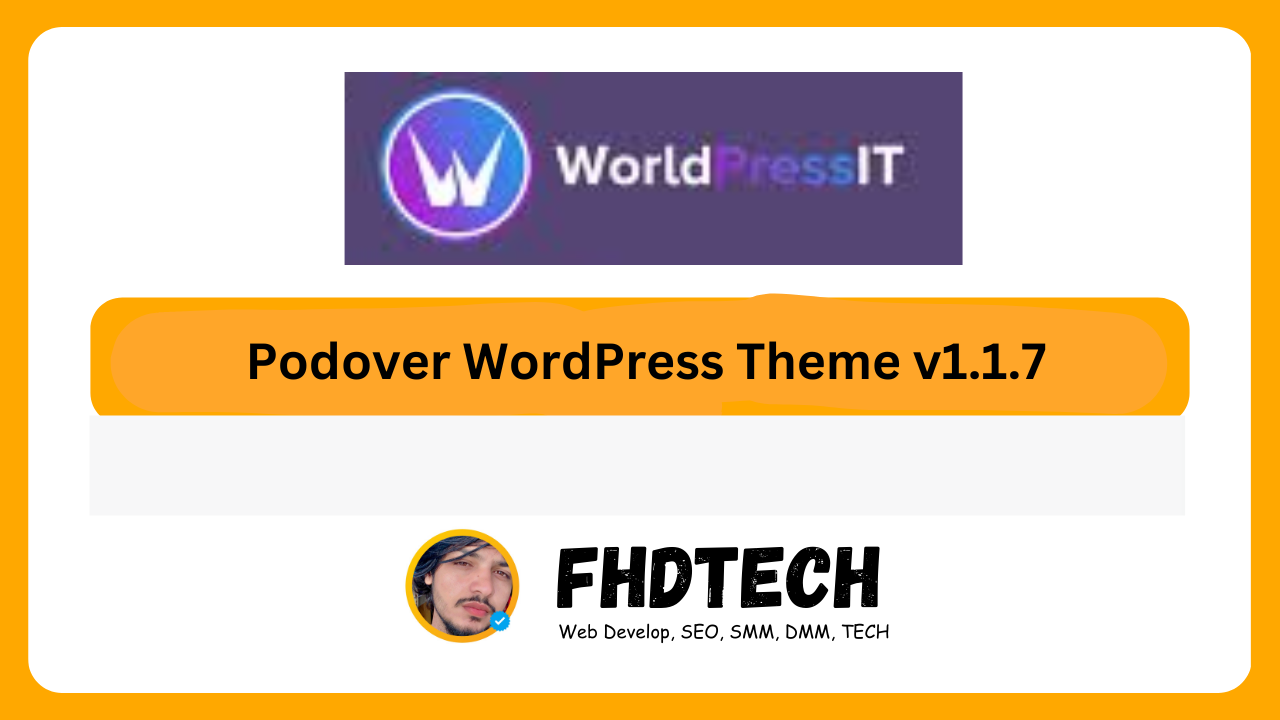

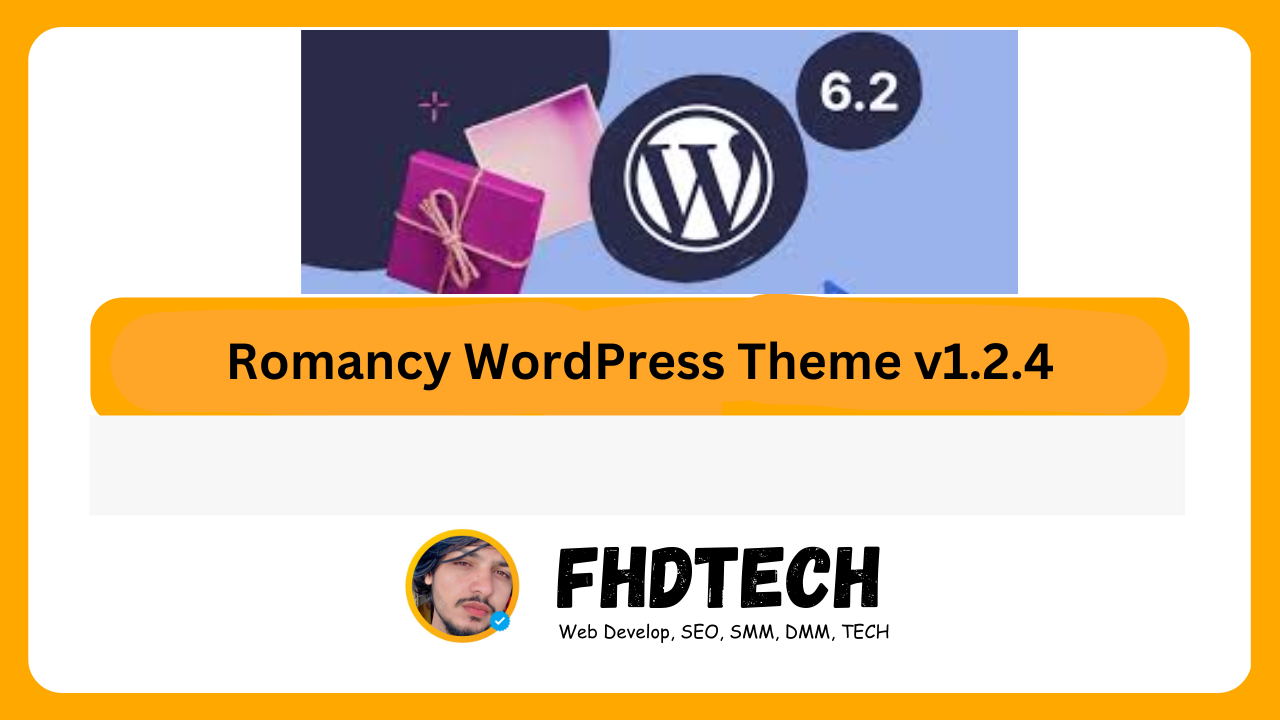
Leave a Comment