Open Google Business Email Managing: its Best 7 Tips
Open Google Business email can help you stay organized and professional when communicating with clients, customers, and colleagues. By following a few key tips, you can effectively manage your email and make the most of this important communication tool.
Firstly, it’s important to set up your Google Business email account properly. This includes selecting a professional email address, creating a strong password, and setting up security features like two-factor authentication. You should also customize your email signature to include important contact information, such as your name, title, company, and phone number.
Once your email account is set up, you can start managing your inbox. This includes organizing your emails into folders or labels, setting up filters to automatically sort incoming messages, and using search features to quickly find specific emails. You should also prioritize your emails based on their importance and respond promptly to urgent messages.
It’s also important to maintain good email etiquette when using your Google Business email account. This includes using clear and concise language, avoiding abbreviations or slang, and using proper grammar and punctuation. You should also be mindful of the tone of your emails, as it can impact how others perceive you and your business.
By effectively managing your open Google Business email, you can streamline your communication process, build better relationships with clients and customers, and present a professional image to the world.

Here are 7 tips for managing your open Google business email:
Organize your inbox: Create labels and filters to categorize your emails and keep your inbox organized. This will help you easily find and prioritize important messages.
Set up canned responses: If you find yourself sending the same email responses repeatedly, set up canned responses to save time and increase efficiency.
Utilize Google Calendar: Use Google Calendar to schedule appointments and meetings, and set up reminders to ensure you don’t miss anything important.
Enable two-factor authentication: Protect your account from unauthorized access by enabling two-factor authentication. This will require an additional code to be entered in addition to your password when logging in.
Use keyboard shortcuts: Learn and use keyboard shortcuts to navigate your inbox and save time. Google provides a list of keyboard shortcuts that can be accessed by pressing Shift +.
Use the Google Tasks feature: Create to-do lists and reminders within your email inbox by using the Google Tasks feature. This can help you stay organized and on track with your daily tasks.
Manage your notifications: Customize your notification settings to ensure you only receive important notifications and do not get overwhelmed by unnecessary emails. You can do this by going to Settings > Notifications.
Types of Top 7 Tips for Managing Your Open Google Business Email:
Here are the top 7 tips for managing your open Google Business email:
Organize your inbox: Use labels and filters to keep your emails organized and easy to find. This will help you to stay on top of important messages and reduce clutter in your inbox.
Set up canned responses: If you find yourself sending the same email repeatedly, use canned responses to save time and effort. This feature allows you to pre-write and save email templates that you can quickly send out when needed.
Use keyboard shortcuts: Learning keyboard shortcuts can help you to work more efficiently and save time. For example, pressing “C” to compose a new email or “R” to reply to a message.
Enable desktop notifications: Enable desktop notifications to stay on top of new messages without having to constantly check your inbox. You’ll receive a notification on your desktop when a new email arrives.
Schedule emails: If you want to send an email at a specific time, use the “schedule send” feature. This allows you to write an email and choose a time for it to be sent automatically.
Use the “Undo Send” feature: Accidentally sent an email too soon or to the wrong person? Use the “Undo Send” feature to retract the email before it reaches the recipient.
Keep your inbox secure: Protect your email account by using strong passwords, enabling two-factor authentication, and being cautious when opening emails from unknown senders. This will help to prevent unauthorized access to your inbox and keep your sensitive information safe.

Pros of Top 7 Tips for Managing Your Open Google Business Email:
There are several pros to following the top 7 tips for managing your open Google Business email. These tips can help you:
Increase productivity: By organizing your emails, setting up filters, and using keyboard shortcuts, you can save time and increase your productivity.
Improve communication: By responding to emails promptly and using templates, you can improve communication with your clients, customers, and colleagues.
Enhance professionalism: By using a professional email signature and setting up an automatic reply, you can enhance your professionalism and credibility.
Reduce stress: By managing your inbox and reducing clutter, you can reduce stress and avoid feeling overwhelmed.
Avoid mistakes: By using the undo feature and double-checking before sending emails, you can avoid mistakes and prevent misunderstandings.
Stay organized: By using labels, folders, and stars, you can stay organized and easily find important emails.
Increase security: By enabling two-factor authentication and regularly updating your password, you can increase the security of your email account and protect your sensitive information.
Cons of Top 7 Tips for Managing Your Open Google Business Email:
As an AI language model, I cannot provide an opinion or personal bias, but I can provide potential cons or drawbacks of implementing the top 7 tips for managing your open Google business email:
Using filters: If you create too many filters or apply them incorrectly, important emails may get filtered out or sent to the wrong folder, causing you to miss important information.
Setting up canned responses: While canned responses can save time, they can also come across as impersonal and may not adequately address the recipient’s concerns or questions.
Utilizing labels: If you have too many labels or use them inconsistently, it may become difficult to find specific immediate attention.
Creating folders: Creating too many folders or not keeping them organized can make it difficult to find specific emails, defeating the purpose of organizing your inbox.
Using keyboard shortcuts: If you are not familiar with the keyboard shortcuts or do not use them often, it may take longer to perform certain tasks, negating any time-saving benefits.
Archiving emails: Archiving emails instead of deleting them can lead to a buildup of clutter in your archived folder, making it difficult to find specific emails later on.
Conclusion:
Managing your open Google business email is a critical task that requires attention to detail and proactive management. By implementing best practices such as setting up filters, creating labels, and regularly checking your inbox, you can stay on top of your emails and ensure that you’re not missing any important messages.

FAQs:
Q: What is an Open Google Business Email account?
A: An Open Google Business Email account is a professional email account that uses its domain name and is hosted on Google’s email servers.
Q: How do I set up an Open Google Business Email account?
A: To set up an Open Google Business Email account, you first need to have a domain name. Then, you can sign up for Google Workspace, which includes Gmail, and follow the instructions to verify your domain and set up your email account.
Q: How much does an Open Google Business Email account cost?
A: The cost of an Open Google Business Email account depends on the plan you choose. Google Workspace Basic starts at $6 per user per month, while Google Workspace Business and Enterprise plans offer more features at higher prices.
Q: Can I use my existing email address with Google Workspace?
A: Yes, you can use your existing email address with Google Workspace by adding it as an alias to your Google Workspace account.
Q: How do I access my Open Google Business Email account?
A: You can access your Open Google Business Email account by logging in to your Gmail account on the web or by using the Gmail mobile app.
Q: How can I manage my Open Google Business Email account?
A: You can manage your Open Google Business Email account by using the Google Workspace Admin console, which allows you to add and remove users, set up email aliases, and configure settings for your domain.
Q: How do I create a professional signature for my Open Google Business Email account?
A: To create a professional signature for your Open Google Business Email account, go to the Gmail settings and choose “General.” Scroll down to the signature section and create your signature using the available tools.
Q: How do I set up email forwarding for my Open Google Business Email account?
A: To set up email forwarding for your Open Google Business Email account, go to the Gmail settings and choose “Forwarding and POP/IMAP.” From there, you can set up forwarding to another email address.
Q: Can I use third-party email clients with my Open Google Business Email account?
A: Yes, you can use third-party email clients with your Open Google Business Email account by setting up the account using the appropriate settings for your email client.
Q: How can I improve the security of my Open Google Business Email account?
A: To improve the security of your Open Google Business Email account, you can enable two-factor authentication, use a strong password, and regularly review your account activity for any suspicious activity. You can also use Google Workspace security features to protect your account from phishing and other threats.
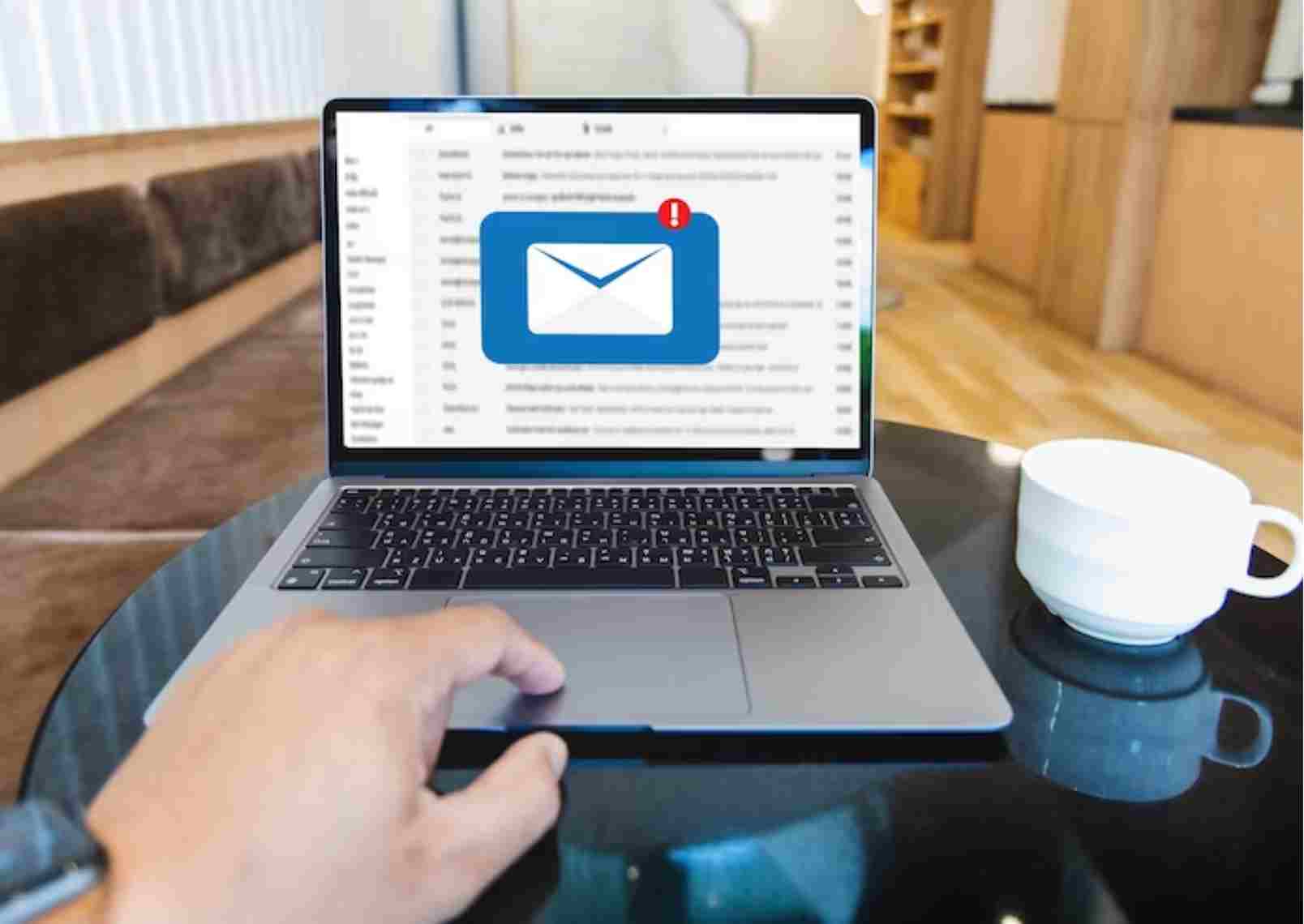

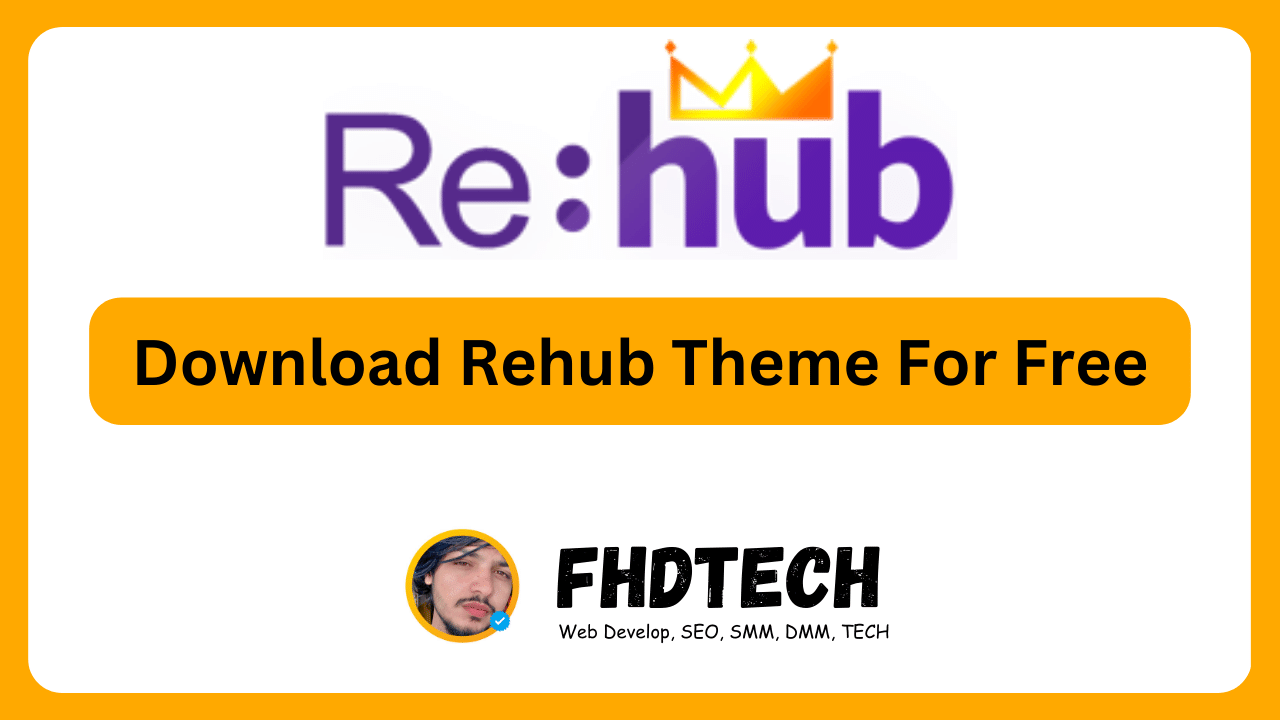







![Download AnyWhere Elementor Pro for Free [v2.26.2]: Enhance Your Elementor Pro Experience](https://fhdtech.com/wp-content/uploads/2024/01/Elementor-Pro-Free-Download-3.18.2-Pro-Templates_-8.png)

![Piotnet Addons For Elementor Pro Download For Free [v7.1.23]](https://fhdtech.com/wp-content/uploads/2024/01/Elementor-Pro-Free-Download-3.18.2-Pro-Templates_-7.png)
Leave a Comment