Google Business Email Address: 10 Best Steps to Set Up Your
Google Business Email Address is a professional email service that is provided by Google for businesses and organizations. This email service is designed to allow businesses to use their domain name for their email addresses instead of using the generic Gmail domain.
By using a Google Business Email Address, businesses can benefit from a range of features that are not available with a standard Gmail account. These features include increased storage capacity, advanced security options, and the ability to customize email addresses to match the company’s brand.
One of the biggest advantages of using a Google Business Email Address is that it allows businesses to create email accounts for their employees that are linked to the company’s domain. This means that email correspondence sent from these accounts will appear as if it is coming from the company, giving the business a more professional image.
Overall, Google Business Email Address is a great option for businesses that want to improve their email communication and brand image. It provides advanced features and customization options that can help businesses to communicate more effectively with their customers and clients.
Google Business Email is a popular email service that provides businesses with a custom email domain name and reliable email hosting. Setting up a Google Business Email address is a simple process that can be done in just a few steps. In this article, we will guide you through the 10 best steps to set up your Google Business Email Address.

Step 1: Sign up for Google Workspace
The first step to setting up your Google Business Email Address is to sign up for Google Workspace. Google Workspace is a paid service that includes a suite of productivity and collaboration tools, including Gmail, Google Drive, Google Calendar, and more. To sign up for Google Workspace, follow these simple steps:
- Go to the Google Workspace website.
- Click on the “Get Started” button.
- Enter your business name and the number of employees in your organization.
- Follow the prompts to create your Google Workspace account.
Step 2: Choose your custom domain name
Once you have signed up for Google Workspace, you need to choose a custom domain name for your business email address. A custom domain name is a unique web address that identifies your business. To choose your custom domain name, follow these steps:
- Log in to your Google Workspace account.
- Click on the “Domains” tab.
- Follow the prompts to choose and purchase your custom domain name.
Step 3: Verify your domain ownership
After you have chosen your custom domain name, you need to verify your domain ownership. This step ensures that you have the right to use the domain name for your Google Business Email address. To verify your domain ownership, follow these steps:
- Log in to your Google Workspace account.
- Click on the “Domains” tab.
- Click on the “Verify domain ownership” button.
- Follow the prompts to verify your domain ownership.
Step 4: Create a Google Workspace account
After you have verified your domain ownership, you need to create a Google Workspace account. This step involves setting up your Google Business Email address and choosing your email hosting plan. To make your Google Workspace account, follow these steps:
- Log in to your Google Workspace account.
- Click on the “Setup” tab.
- Click on the “Create user account” button.
- Follow the prompts to create your Google Business Email address and choose your email hosting plan.
Step 5: Set up your MX records
Once you have created your Google Workspace account, you need to set up your MX records. MX records are a type of DNS record that directs email traffic to your Google Business Email server. To set up your MX records, follow these steps:
- Log in to your domain registrar account.
- Navigate to the DNS management section.
- Add the Google Workspace MX records to your DNS settings.
- Save your DNS settings.

Step 6: Create your first email account
After you have set up your MX records, you need to create your first email account. This step involves creating an email address and setting up your email client. To make your first email account, follow these steps:
- Log in to your Google Workspace account.
- Click on the “Users” tab.
Types of 10 Best Steps to Set Up Your Google Business Email Address:
Here are 10 steps to set up your Google Business email address:
Sign up for Google Workspace: Start by signing up for Google Workspace, which is a paid service that allows you to use Google’s suite of tools, including Gmail, Drive, Calendar, and more.
Verify your domain: Once you sign up, you will need to verify your domain. This involves proving that you own the domain that you want to use for your email address. Google will provide you with instructions on how to do this.
Create user accounts: Next, you will need to create user accounts for each person who will be using the email address. You can set up individual email addresses for each user, and also assign them various permissions based on their roles.
Set up email forwarding: You may want to set up email forwarding so that emails sent to your old email address are automatically forwarded to your new Google Business email address. This can help ensure that you don’t miss any important emails during the transition.
Customize your email address: You can customize your email address to reflect your business name or your name. This can help make your email address more professional and easier to remember.
Set up aliases: You can set up aliases for your email address, which allows you to receive emails sent to multiple email addresses at once. This can be useful if you have multiple email addresses or if you want to receive emails sent to different departments.
Enable two-factor authentication: Two-factor authentication adds an extra layer of security to your email account by requiring you to enter a code in addition to your password.
Set up email signatures: Email signatures can help add a personal touch to your emails and provide contact information for your business. You can customize your email signature to include your name, title, phone number, and other relevant information.
Use Google Meet for video conferencing: Google Meet is a video conferencing tool that is included with Google Workspace. You can use it to schedule and conduct virtual meetings with your team members or clients.
Set up filters and labels: You can set up filters and labels to help manage your inbox and keep it organized. Filters can automatically sort emails into specific folders based on criteria that you set, while labels can help you quickly find specific emails.

Pros and Cons of 10 Best Steps to Set Up Your Google Business Email Address:
Setting up a Google Business Email Address is a great way to communicate with your clients and present a professional image for your business. Here are the pros and cons of the 10 best steps to set up your Google Business Email Address:
Step 1: Choose a domain name and hosting provider
Pros: A professional domain name gives your business credibility, and a good hosting provider ensures reliable email service.
Cons: Choosing a domain name and hosting provider can be overwhelming, and costs can vary greatly.
Step 2: Sign up for Google Workspace
Pros: Google Workspace offers a suite of tools to streamline your business communication, and provides reliable email service.
Cons: There is a monthly cost associated with Google Workspace.
Step 3: Verify domain ownership
Pros: Verifying domain ownership ensures that you have control over your email domain and can prevent unauthorized access.
Cons: Verifying domain ownership can be technical and require some knowledge of DNS settings.
Step 4: Create user accounts and email addresses
Pros: Creating user accounts and email addresses allows you to easily manage and assign email addresses to different members of your team.
Cons: If you have a large team, creating multiple user accounts and email addresses can be time-consuming.
Step 5: Configure MX records
Pros: Configuring MX records ensures that email sent to your domain is routed to your Google Workspace account.
Cons: Configuring MX records can be technical and require some knowledge of DNS settings.
Step 6: Set up email forwarding (optional)
Pros: Email forwarding allows you to receive emails sent to one email address to be forwarded to email address.
Cons: Email forwarding can cause delays in receiving emails and can make it difficult to keep track of emails.
Step 7: Set up email signatures
Pros: Setting up email signatures adds a professional touch to your emails and can include important contact information.
Cons: Email signatures can be time-consuming to set up and may require design skills.
Step 8: Configure spam filters and email rules
Pros: Configuring spam filters and email rules can help keep your inbox organized and prevent unwanted emails.
Cons: It can take some time to configure spam filters and email rules to your preferences.
Step 9: Test and troubleshoot
Pros: Testing and troubleshooting can help ensure that your email is set up correctly and functioning properly.
Cons: Troubleshooting can be time-consuming and require technical knowledge.
Step 10: Train your team
Pros: Training your team on how to use Google Workspace can increase productivity and ensure consistent use of email etiquette.
Cons: Training can take time and may require additional resources.
Overall, setting up a Google Business Email Address can be a great investment in your business communication. While there are some technical aspects to consider, the benefits of professional email communication can outweigh the costs and effort involved in setting it up.
Conclusion:
Having a Google Business email address can be highly beneficial for individuals and companies alike. It provides a professional image and allows for more excellent organization and efficiency in communication. With a Google Business account, users can also access additional features such as Google Drive, Google Docs, and Google Sheets, which can enhance productivity and collaboration.
This is because having a professional email address that is linked to a business’s domain name can signal to Google that the business is legitimate and trustworthy.

FAQs:
Q: What is a Google Business Email Address?
A: A Google Business Email Address is an email account that uses your domain name and is powered by Google’s email service, Gmail. It allows you to send and receive emails using your domain name, which looks more professional than using a generic email address such as @gmail.com.
Q: How do I create a Google Business Email Address?
A: To create a Google Business Email Address, you need to first have a domain name that you own. You can then sign up for Google Workspace, which is a suite of tools that includes Gmail, Google Drive, and more. During the signup process, you can set up your email account with your domain name.
Q: How much does a Google Business Email Address cost?
A: The cost of a Google Business Email Address depends on the plan you choose in Google Workspace. The Basic plan starts at $6 per user per month, while the Business Standard plan is $12 per user per month. There are also other plans available for larger organizations.
Q: Can I use my existing email address with Google Workspace?
A: Yes, you can use your existing email address with Google Workspace. During the setup process, you can use your current email address instead of creating a new one with your domain name.
Q: What are the benefits of using a Google Business Email Address?
A: Using a Google Business Email Address has many benefits, including a more professional appearance, better email management tools, increased security, and access to other Google Workspace tools like Google Drive and Google Docs.
Q: Can I access my Google Business Email Address on my mobile device?
A: Yes, you can access your Google Business Email Address on your mobile device by downloading the Gmail app from the App Store or Google Play Store. You can also access your email account using the web browser on your mobile device.
Q: Can I use my Google Business Email Address with other email clients?
A: Yes, you can use your Google Business Email Address with other email clients such as Microsoft Outlook or Apple Mail. You will need to set up your email account using the correct settings, which can be found in the Google Workspace Help Center.
Q: How much storage space does my Google Business Email Address come with?
A: Your Google Business Email Address comes with 30GB of storage space per user with the Basic plan and unlimited storage space with the Business Standard plan.
Q: Can I customize the appearance of my Google Business Email Address?
A: Yes, you can customize the appearance of your Google Business Email Address by adding your company logo, changing the color scheme, and creating custom email templates. These options are available in the Google Workspace admin console.

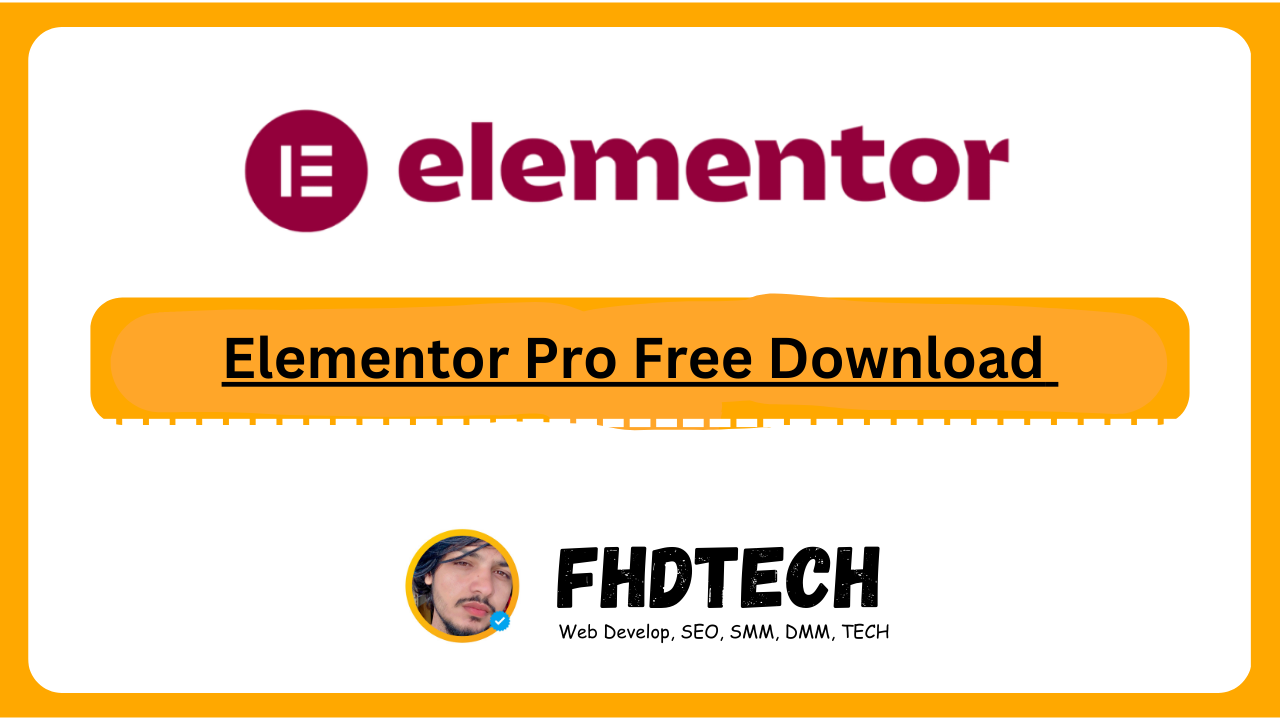
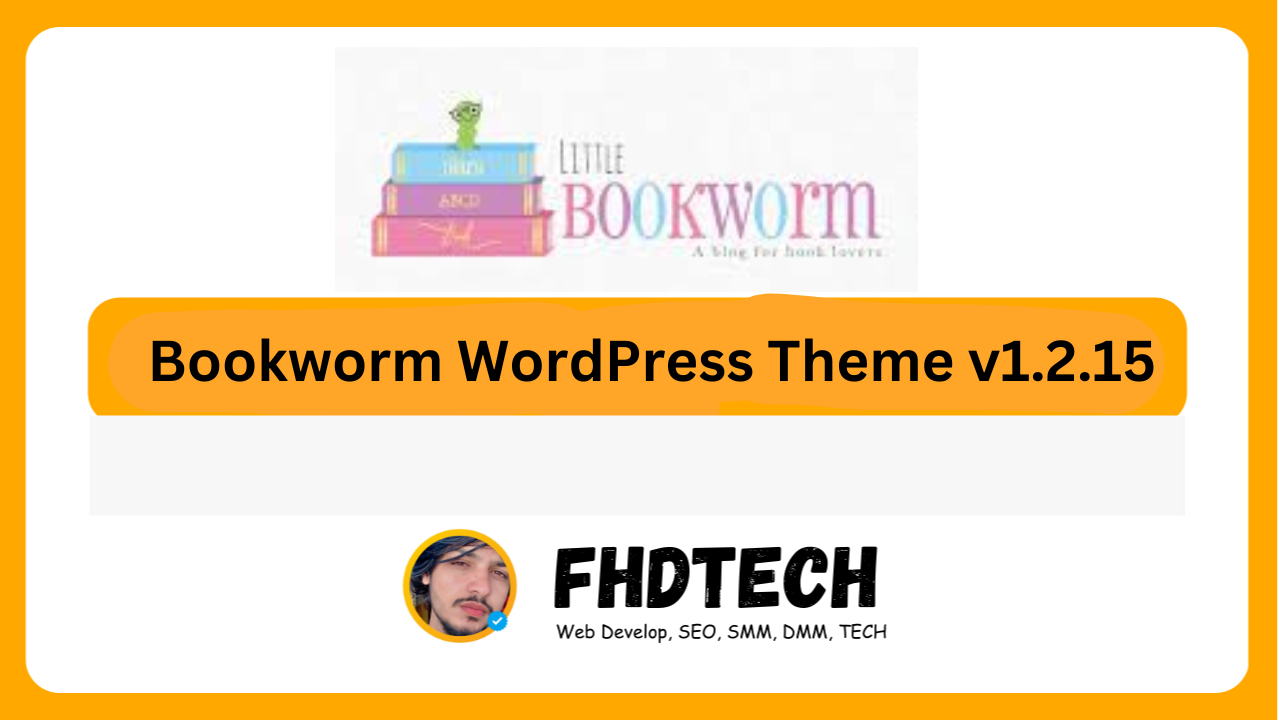
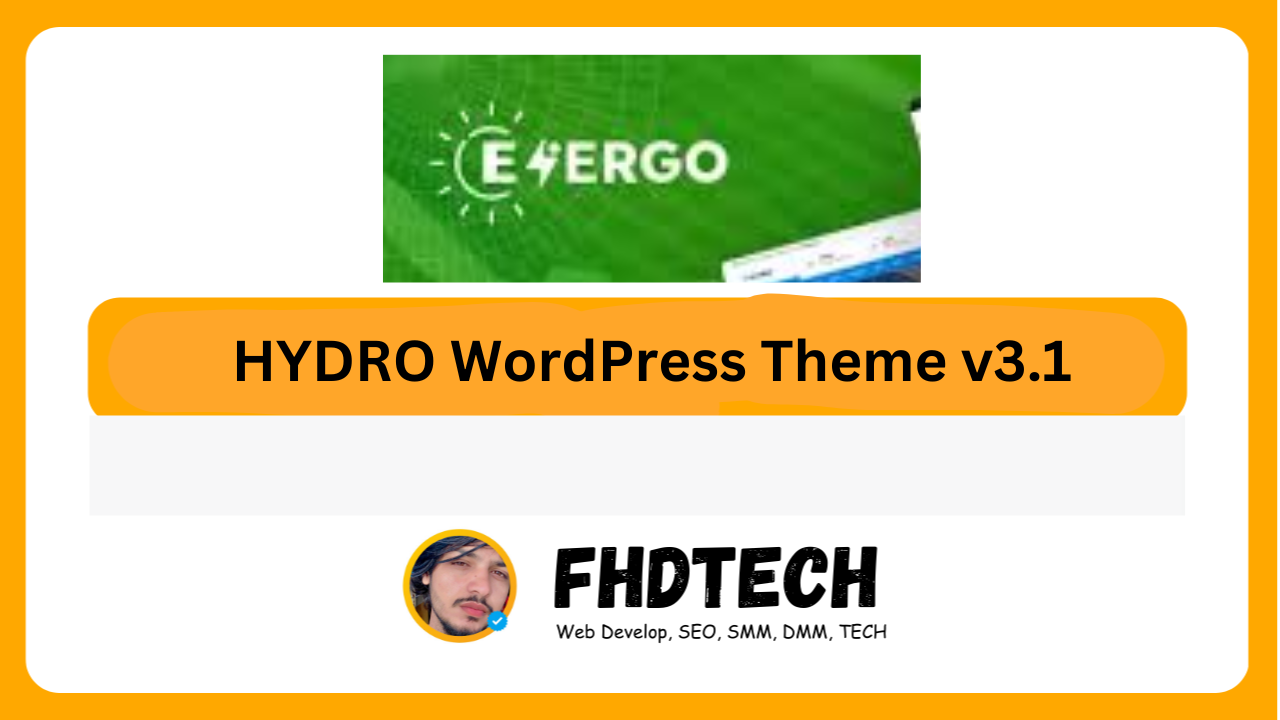
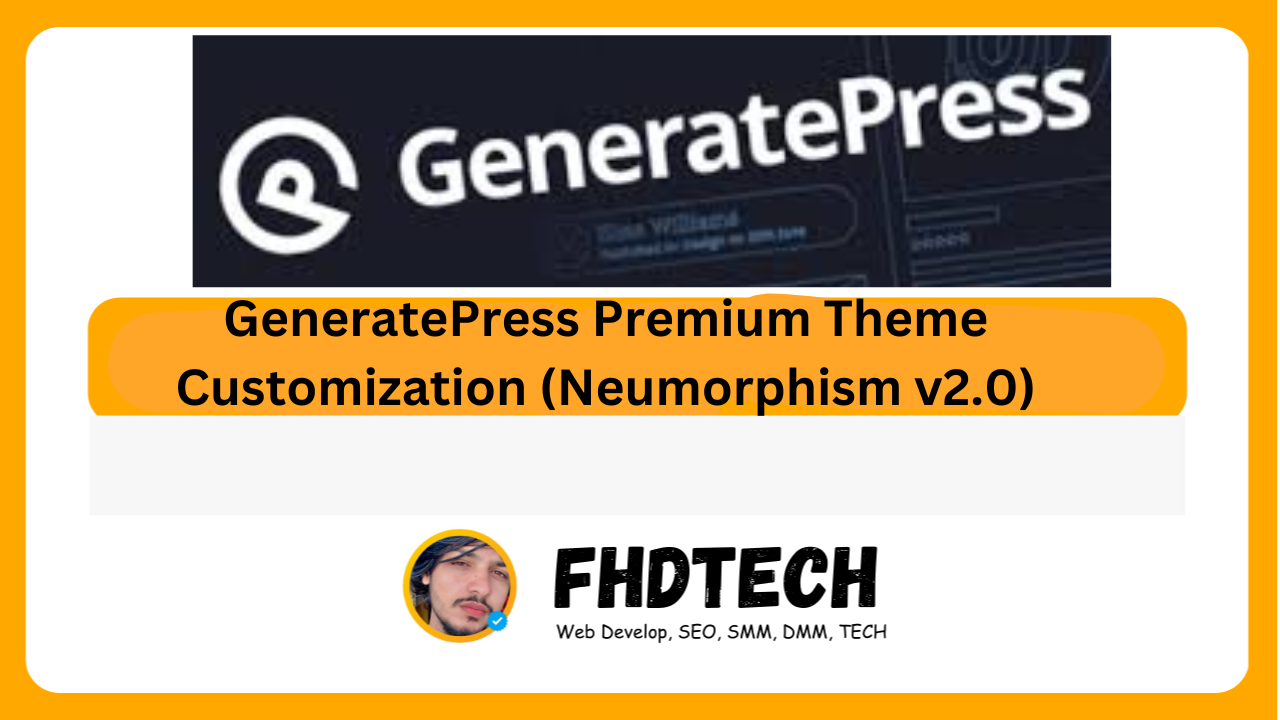





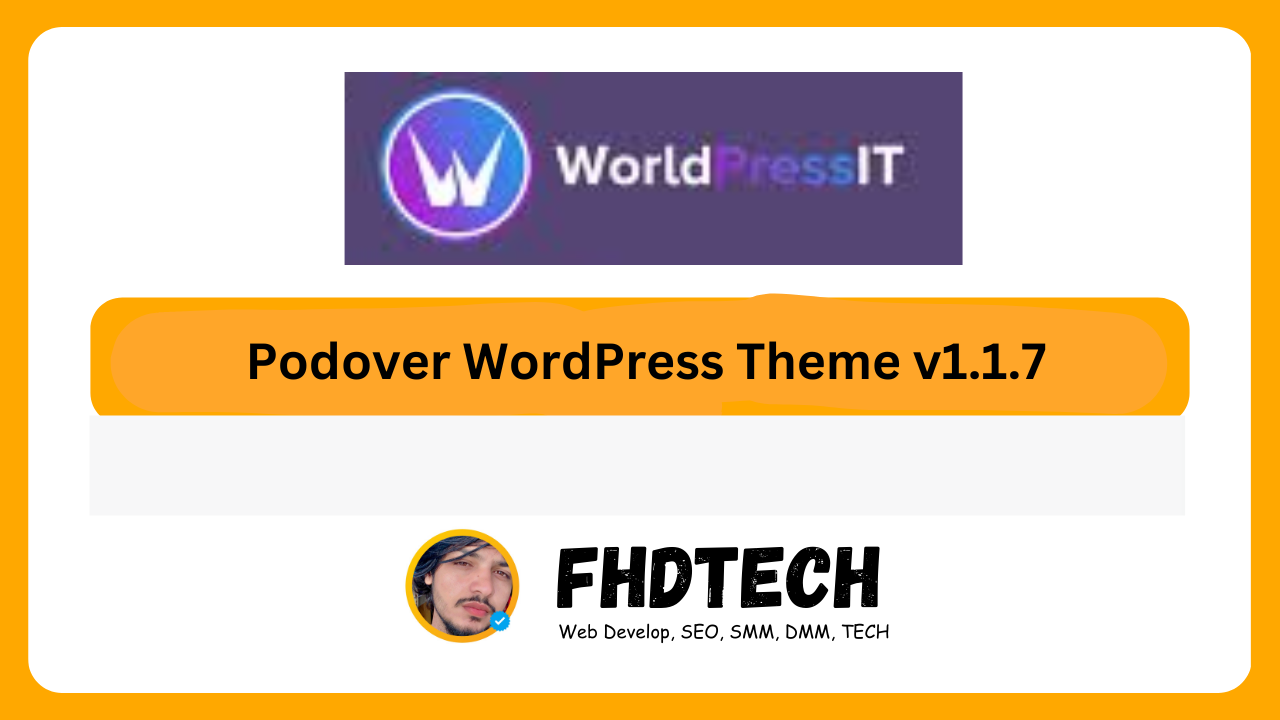

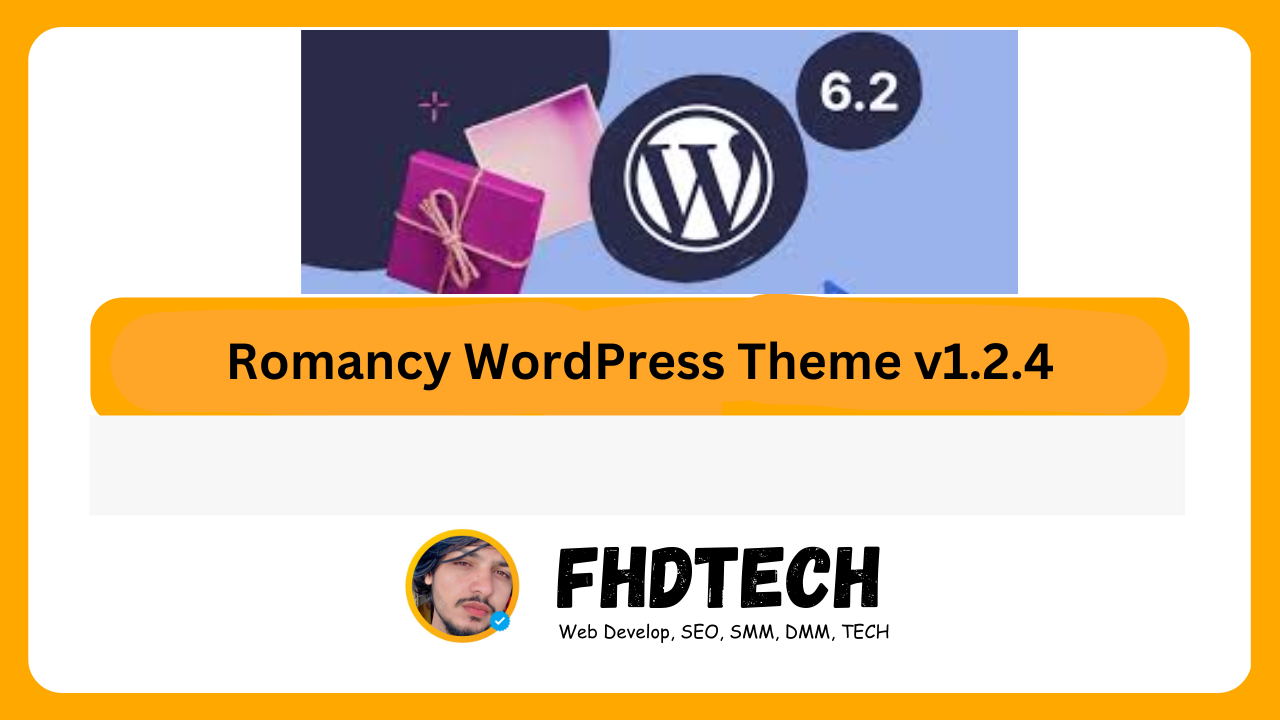
Leave a Comment