7 Powerful Ways to Optimize Chrome for Business Performance
Chrome for Business is a version of the Google Chrome web browser that is designed specifically for use in corporate environments. This version of the browser includes a number of features and capabilities that are geared toward enhancing performance, security, and manageability for businesses.
One of the key advantages of using Chrome for Business is its ability to integrate with existing corporate systems and management tools. This allows IT departments to easily deploy and manage the browser across large numbers of devices, including laptops, desktops, and mobile devices.
Chrome for Business also includes a number of security features that are designed to protect corporate data and systems. These include built-in malware and phishing protection, automatic updates to keep the browser up-to-date with the latest security patches, and the ability to manage and control user access to specific websites and resources.
In terms of performance, Chrome for Business is optimized to run quickly and smoothly on a variety of different devices and operating systems. This means that employees can browse the web and access online resources quickly and efficiently, without experiencing slowdowns or other performance issues.
Overall, Chrome for Business is a powerful and versatile web browser that is specifically designed to meet the needs of modern businesses. Whether you are looking to enhance security, improve performance, or simply streamline management and deployment, this browser is a great choice for any organization.
Enable Tab Discarding:
One of the best ways to optimize Chrome’s performance is by enabling tab discarding. Tab discarding is a feature that automatically suspends inactive tabs, freeing up valuable resources like memory and CPU. To enable tab discarding, users can type “chrome://flags/#automatic-tab-discarding” into Chrome’s address bar, select “Enabled” from the drop-down menu, and restart the browser.

Use Chrome Task Manager:
Chrome Task Manager is a built-in feature that allows users to monitor and manage resource-intensive tasks. To access Chrome Task Manager, users can press Shift+Esc, or right-click on the title bar and select “Task Manager.” From there, users can see which tabs and extensions are using the most resources and end them if necessary.
Install Chrome Extensions:
Chrome offers a wide range of extensions that can help businesses improve productivity, project management, and marketing. Some popular extensions include Grammarly for writing and editing, Trello for project management, and Hootsuite for social media management.
Use Chrome Flags:
Chrome Flags are experimental features that users can enable to test new browser functionalities. Some Flags can help optimize Chrome’s performance, such as “Experimental QUIC protocol” for faster page loading, “Parallel downloading” for faster downloads, and “Hardware-accelerated video decode” for smoother video playback.
Clear Browser Data Regularly:
Clearing browser data regularly is essential for maintaining Chrome’s performance. Users can clear browsing data by clicking on the three dots in the top-right corner of the browser, selecting “More Tools,” and then “Clear browsing data.” From there, users can choose what data to clear, such as browsing history, cookies, and cached images and files.

Types of 7 Powerful Ways to Optimize Chrome for Business Performance:
Remove unnecessary extensions: Extensions can be useful for personal browsing, but they can slow down Chrome and even cause security risks. Remove any extensions that are not essential for your business needs.
Enable hardware acceleration: Hardware acceleration allows Chrome to use your computer’s graphics processing unit (GPU) to speed up browsing. To enable hardware acceleration, go to Chrome Settings > Advanced Settings > System > Use hardware acceleration when available.
Use Chrome’s built-in task manager: Chrome’s built-in task manager allows you to see which tabs and extensions are using the most resources, so you can close them to free up memory and improve performance. To access the task manager, click the three-dot menu in the upper-right corner of Chrome, then go to More tools > Task Manager.
Clear browsing data regularly: Clearing browsing data like cookies and cache can help speed up Chrome, especially if you regularly visit websites that use a lot of data. To clear browsing data, go to Chrome Settings > Privacy and Security > Clear browsing data.
Use Chrome’s guest browsing mode: If multiple people use the same computer for work, use Chrome’s guest browsing mode to prevent their browsing history and data from being saved. To enable guest browsing mode, click the three-dot menu, then choose New guest window.
Disable auto-playing videos: Auto-playing videos can slow down Chrome and use up bandwidth. To disable auto-playing videos, go to Chrome Settings > Advanced > Site Settings > Media > Autoplay, and choose the option that works best for your needs.
Update Chrome regularly: Make sure to keep Chrome up-to-date with the latest updates and security patches. To check for updates, click the three-dot menu, then go to Help > About Google Chrome.
Pros of 7 Powerful Ways to Optimize Chrome for Business Performance:
There are several benefits of optimizing Google Chrome for business performance using the seven powerful ways, including:
Improved Speed: By optimizing Chrome, businesses can experience faster browsing and page loading times, leading to increased productivity and efficiency.
Enhanced Security: Chrome’s security features can be improved by optimizing settings such as pop-up blocking, disabling third-party cookies, and enabling Safe Browsing, which helps protect against phishing and malware.
Better User Experience: Optimizing Chrome can improve the overall user experience for employees and customers, leading to greater satisfaction and retention.
Customization: Chrome’s features can be customized to suit business needs, such as adding productivity extensions or disabling unnecessary features.
Compatibility: Optimizing Chrome ensures compatibility with business applications and websites, reducing the likelihood of compatibility issues and errors.
Remote Work Capabilities: Optimizing Chrome can enable remote work capabilities, such as syncing bookmarks and settings across devices and accessing web applications from anywhere.
Cost Savings: By optimizing Chrome, businesses can reduce IT costs associated with troubleshooting and maintenance, and improve overall efficiency and productivity, leading to potential cost savings.
Cons of 7 Powerful Ways to Optimize Chrome for Business Performance:
While optimizing Chrome for business performance can be beneficial in many ways, there are also several potential drawbacks to consider:
Security concerns: Making changes to Chrome’s default settings can potentially compromise security, leaving your business vulnerable to cyber attacks.
Compatibility issues: Certain browser extensions and plugins may not work properly after optimizing Chrome, leading to compatibility issues with other software.
Reduced privacy: Some optimization techniques may require sharing data with third-party services, compromising user privacy.
Increased complexity: Optimizing Chrome can require technical knowledge and may be time-consuming, adding to the complexity of managing your business’s IT infrastructure.
Risk of data loss: Optimizing Chrome can involve clearing browsing data and cache, which can result in the loss of important information.
Higher resource usage: Certain optimization techniques may require more system resources, leading to slower performance or reduced battery life on laptops.
Need for ongoing maintenance: Chrome updates regularly, and some optimization techniques may require ongoing maintenance to ensure they continue to work correctly.
Overall, while optimizing Chrome can improve business performance, it is important to carefully consider the potential drawbacks and ensure that any changes made are thoroughly tested and monitored to avoid any negative impact on your business.
Conclusion:
Chrome for Business is a powerful and reliable web browser that is designed specifically for enterprise users. It provides a range of features and functionalities that can help businesses increase their productivity and efficiency while also enhancing their security and privacy.
Chrome for Business also offers a range of security features that are designed to protect users from online threats. The browser includes a built-in phishing and malware protection system that can help prevent users from inadvertently downloading harmful software or giving away sensitive information.

FAQs:
Q: What is Chrome for Business?
A: Chrome for Business is a version of the Google Chrome web browser that is specifically designed for use in enterprise environments. It includes features such as centralized management and deployment tools, security enhancements, and support for legacy web applications.
Q: How does Chrome for Business differ from the standard version of Chrome?
A: Chrome for Business includes additional features that are not available in the standard version of Chrome, such as centralized management tools for IT administrators, enhanced security features, and support for legacy web applications. It is designed to be more customizable and scalable for use in enterprise environments.
Q: What are some of the performance benefits of using Chrome for Business?
A: Chrome for Business includes several performance enhancements that can benefit enterprise users, such as faster page loading times, improved memory management, and more efficient use of system resources. It also includes features such as automatic updates and sandboxing that can help improve overall system stability and security.
Q: How does Chrome for Business improve page loading times?
A: Chrome for Business includes several features that can help improve page loading times, such as pre-rendering of web pages, DNS prefetching, and HTTP pipelining. These features can help reduce the amount of time it takes for web pages to load, resulting in a faster browsing experience for users.
Q: How does Chrome for Business improve memory management?
A: Chrome for Business includes several features that can help improve memory management, such as tab isolation and process sandboxing. These features can help reduce the amount of memory used by the browser, resulting in improved overall system performance and stability.
Q: How does Chrome for Business support legacy web applications?
A: Chrome for Business includes support for legacy web applications through features such as NPAPI support and automatic updates for older versions of Java and Silverlight. This can help ensure that older web applications continue to function properly in the browser, even if they were designed to work with older versions of web technologies.
Q: How can IT administrators manage and deploy Chrome for Business?
A: IT administrators can manage and deploy Chrome for Business using several tools, such as the Google Admin console and Group Policy settings. These tools allow administrators to control various aspects of the browser, such as user settings, extensions, and updates, from a centralized location.
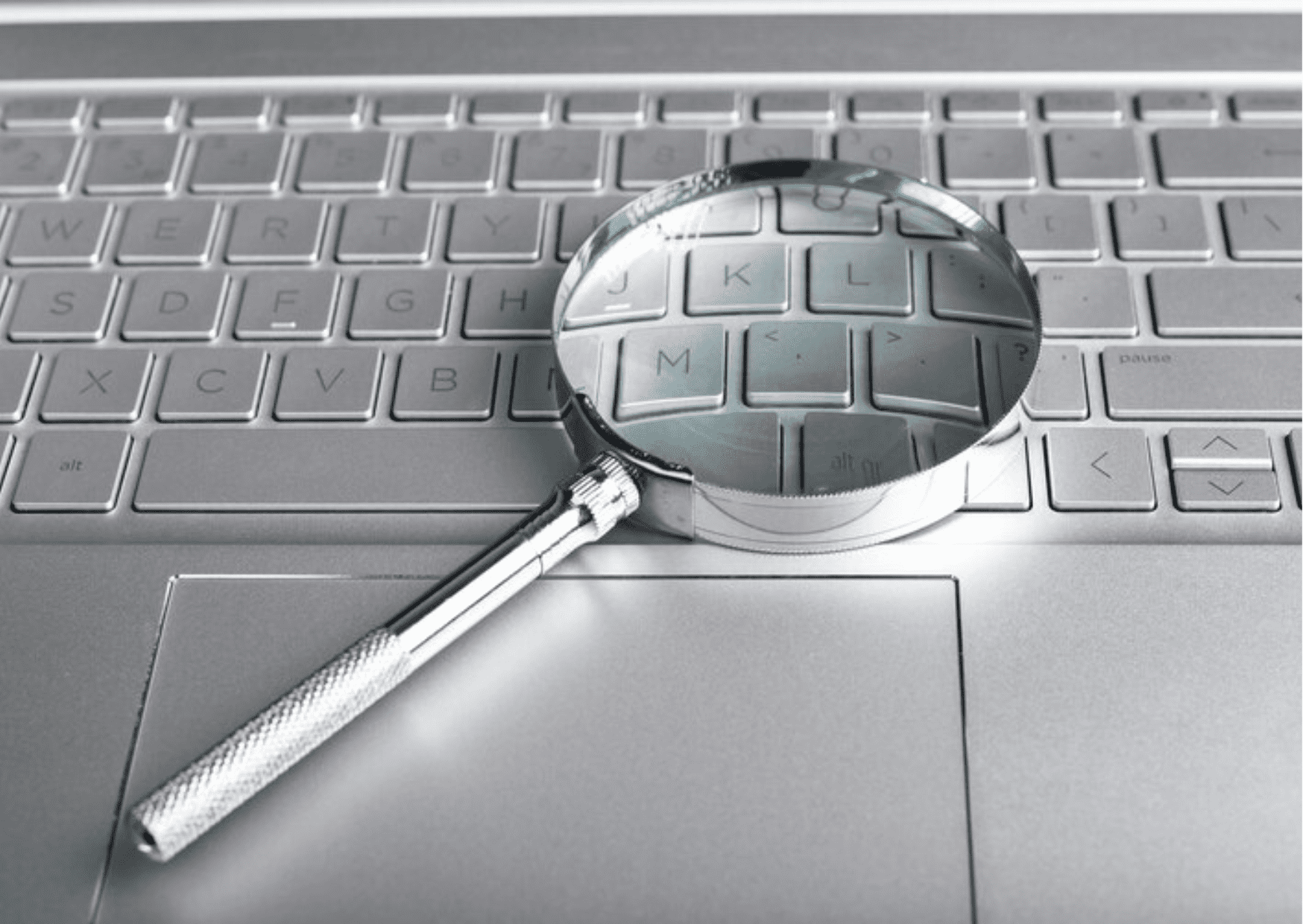
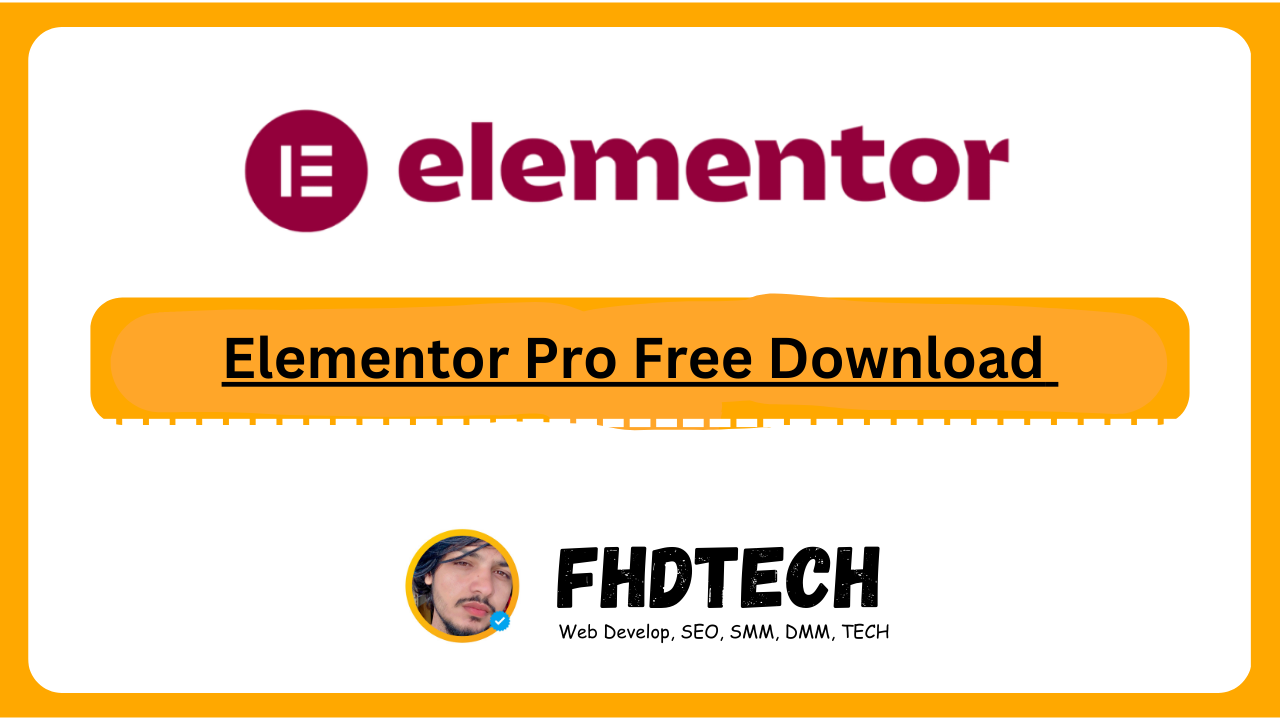
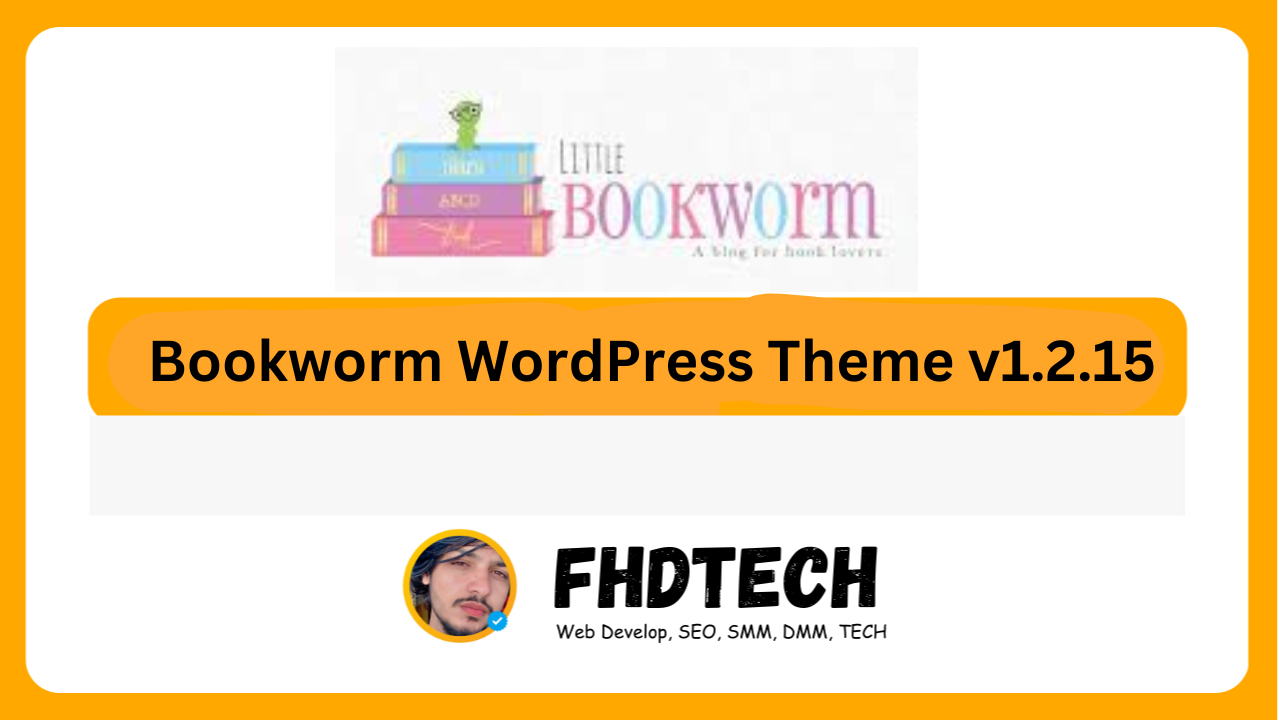
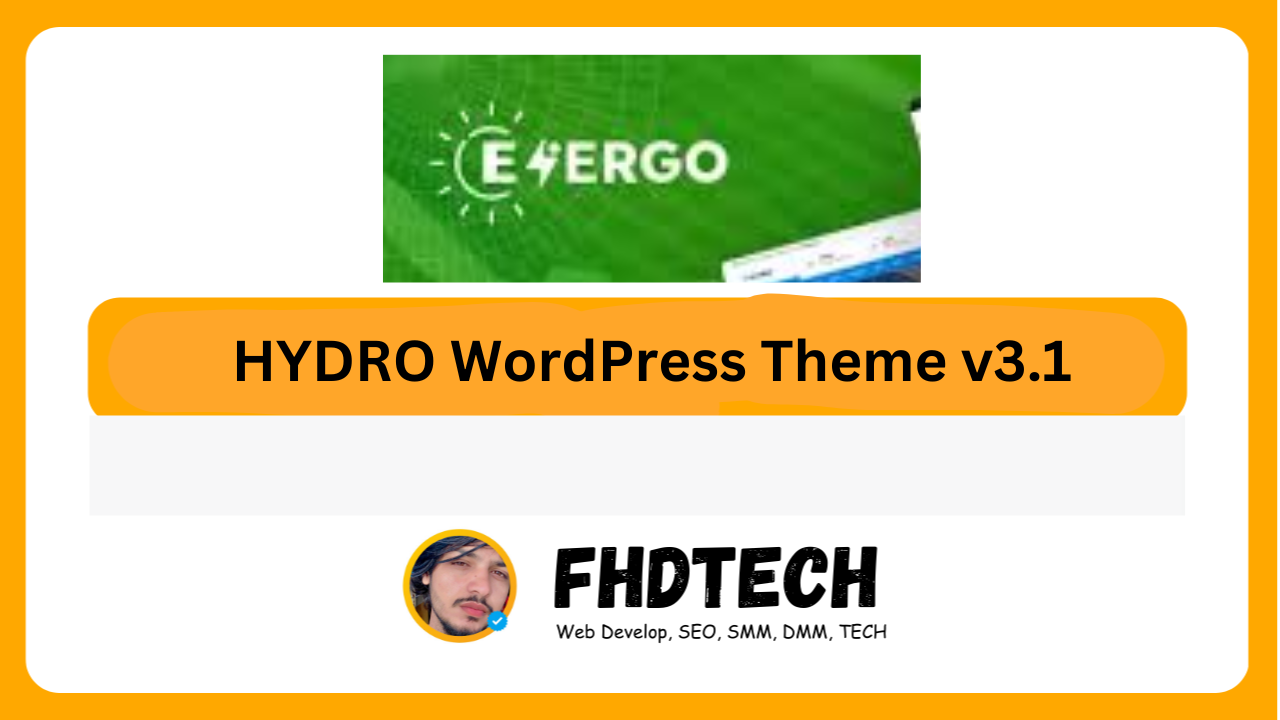
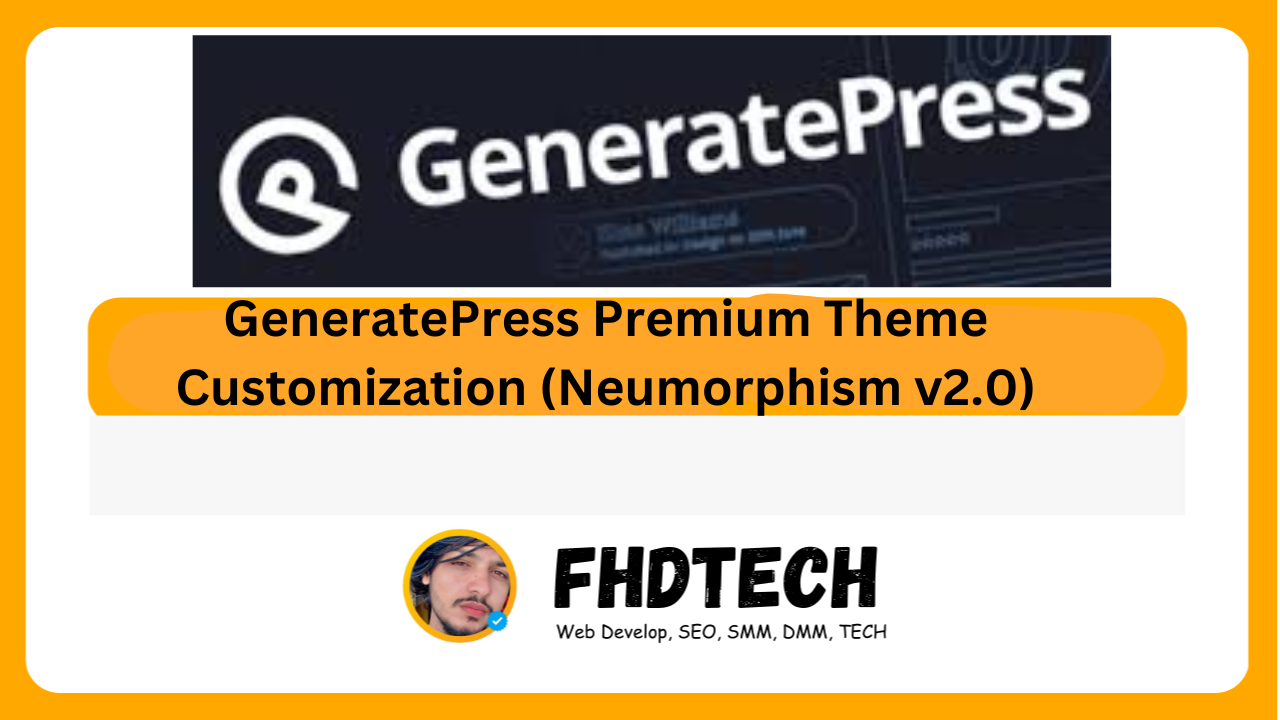





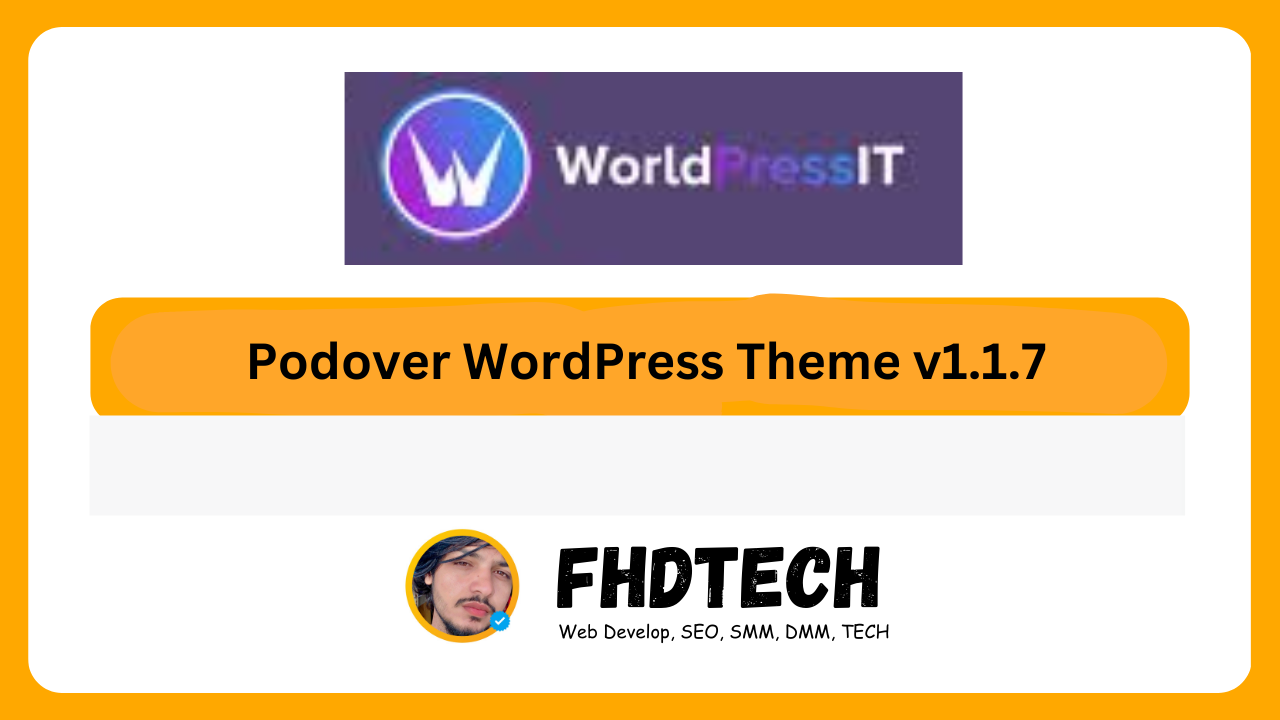

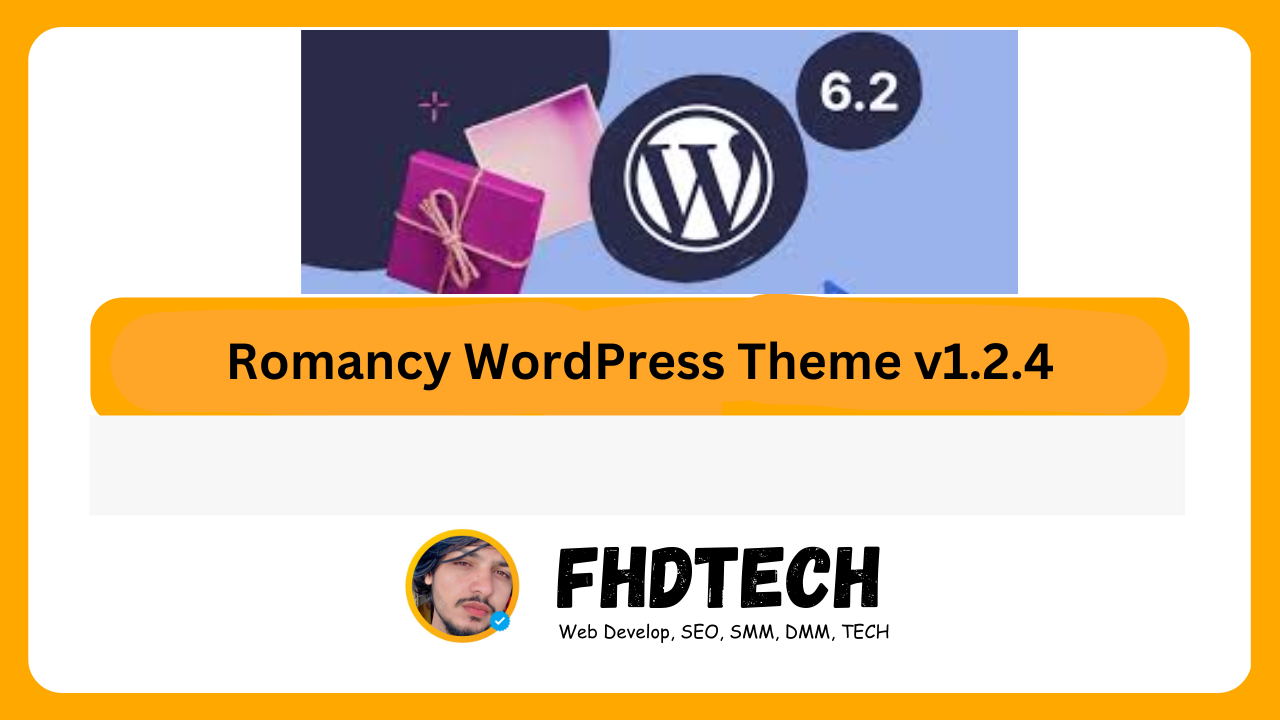
Leave a Comment