WordPress: There has been a critical error on this website
WordPress is one of the most popular website building platforms in the world, powering more than 40% of all websites on the internet. It is easy to use and highly customizable, making it a great choice for businesses, bloggers, and individuals who want to create a website without any coding knowledge. However, sometimes users may encounter an error message on their WordPress website that says, “There has been a critical error on this website.” This error message can be frustrating and confusing for users, and it can negatively impact their website’s performance and ranking. In this article, we will discuss what causes this error, how to fix it, and how to prevent it from happening in the future.

What causes the critical error on a WordPress website?
The critical error on a WordPress website can be caused by a variety of factors, including:
- Plugin or theme conflicts: WordPress websites rely on plugins and themes to add features and functionality. However, if a plugin or theme is incompatible with the website’s version of WordPress or conflicts with other plugins and themes, it can cause a critical error.
- Corrupted files: If one or more files on the website’s server are corrupted, it can cause a critical error. This can happen due to a variety of reasons, including malware, viruses, or incomplete file transfers.
- Memory limit issues: WordPress websites require a certain amount of memory to run smoothly. If the website exceeds its allocated memory limit, it can cause a critical error.
- Server issues: If the website’s server is experiencing issues, such as high traffic or downtime, it can cause a critical error.
How to fix the critical error on a WordPress website?
Fixing the critical error on a WordPress website requires identifying the root cause of the issue and implementing the appropriate solution. Here are some steps to fix the critical error on a WordPress website:
- Disable plugins and themes: If the critical error is caused by a plugin or theme conflict, disabling all plugins and switching to a default theme can help identify the problematic plugin or theme.
- Update WordPress and plugins: Updating WordPress and plugins to their latest versions can fix compatibility issues and bugs that may cause a critical error.
- Increase memory limit: Increasing the memory limit in the website’s wp-config.php file can prevent memory limit issues from causing a critical error.
- Restore a backup: If the critical error is caused by corrupted files or malware, restoring a backup of the website can help fix the issue.
- Contact hosting provider: If the critical error is caused by server issues, contacting the hosting provider can help resolve the issue.
How to prevent the critical error on a WordPress website?
Preventing the critical error on a WordPress website requires taking proactive measures to ensure the website’s security and stability. Here are some steps to prevent the critical error on a WordPress website:
- Keep WordPress and plugins up-to-date: Updating WordPress and plugins to their latest versions can prevent compatibility issues and bugs that may cause a critical error.
- Use trusted plugins and themes: Using plugins and themes from trusted sources can reduce the risk of conflicts and compatibility issues.
- Install a security plugin: Installing a security plugin can help prevent malware and viruses from infecting the website’s files.
- Monitor website performance: Monitoring the website’s performance, such as loading speed and memory usage, can help identify and prevent issues before they cause a critical error.
- Backup website regularly: Regularly backing up the website can help restore it to a previous state in case of a critical
Conclusion:
In conclusion, the “There has been a critical error on this website” message in WordPress can be a frustrating experience for website owners and visitors alike. However, with the steps outlined in this article, you can easily diagnose and fix the issue, ensuring that your website runs smoothly and efficiently. By following best practices for WordPress maintenance and regularly updating your plugins and themes, you can minimize the risk of encountering critical errors in the future.
FAQs:
Q: What causes the “There has been a critical error on this website” message in WordPress? A: There are several potential causes of this error message, including conflicts with plugins or themes, issues with the WordPress database, and problems with the hosting environment.
Q: How can I fix a critical error on my WordPress website? A: To fix a critical error on your WordPress website, you can try deactivating plugins and themes, checking for and repairing database issues, restoring from a backup, or contacting your hosting provider for assistance.
Q: How can I prevent critical errors from occurring on my WordPress website? A: You can minimize the risk of encountering critical errors on your WordPress website by keeping your plugins and themes up-to-date, using a reliable hosting provider, regularly backing up your website, and following best practices for WordPress maintenance and security.
Q: Can I fix a critical error on my WordPress website without technical expertise? A: While some fixes may require technical expertise, there are several troubleshooting steps that non-technical WordPress users can try to resolve critical errors on their websites. If you are unsure how to proceed, you can seek assistance from a professional WordPress developer or support team.
Q: How do I know if a critical error on my WordPress website has been resolved? A: Once you have implemented a fix for a critical error on your WordPress website, you should check the site to ensure that it is functioning as expected. If the error message no longer appears and your website is running smoothly, the issue has likely been resolved.

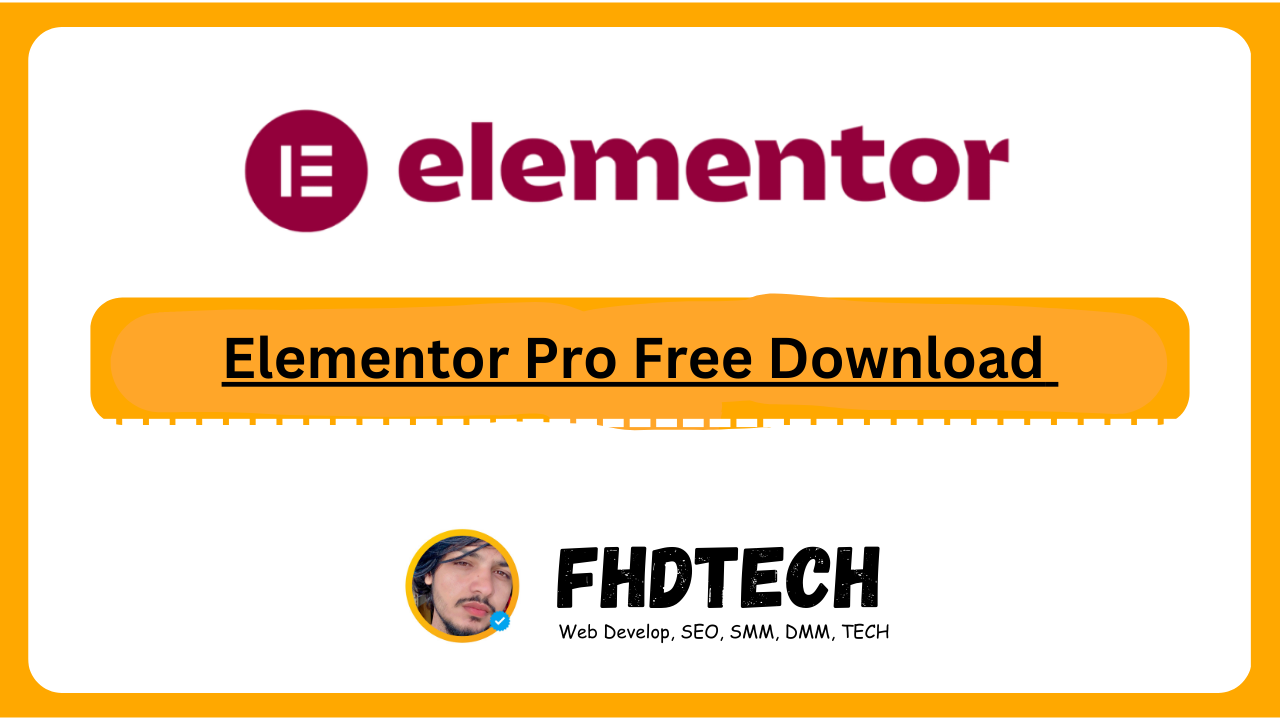
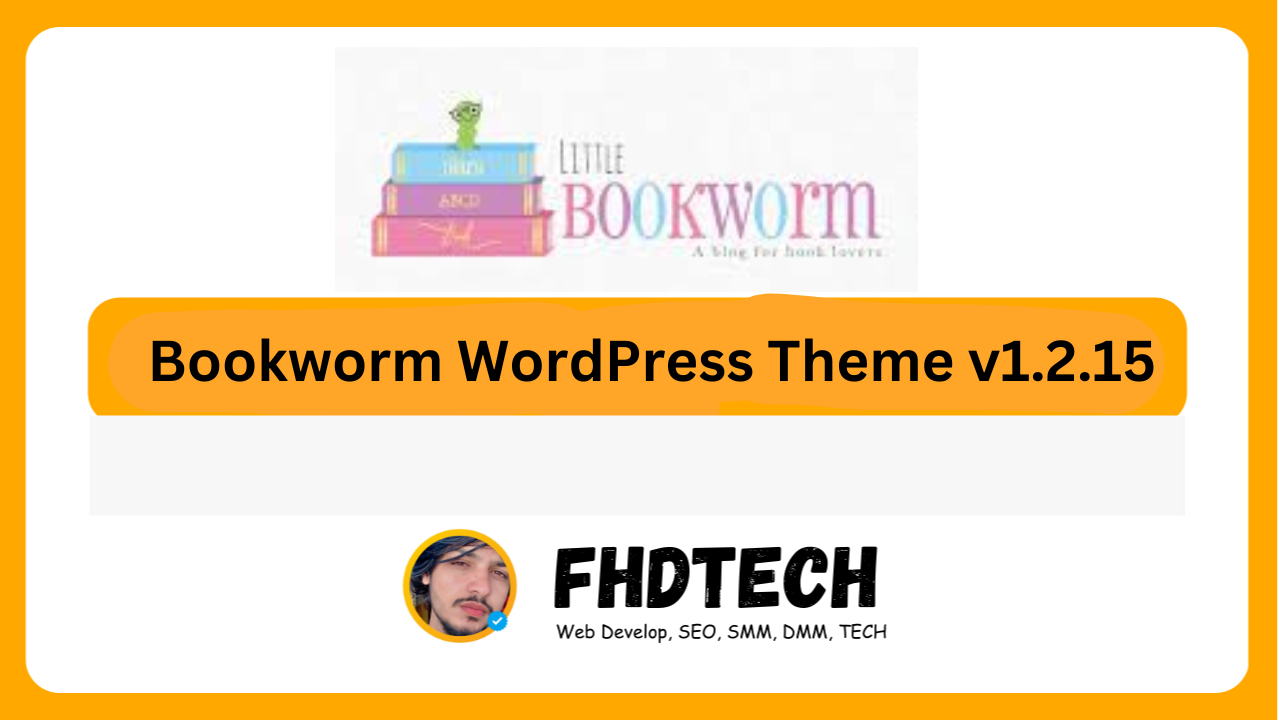
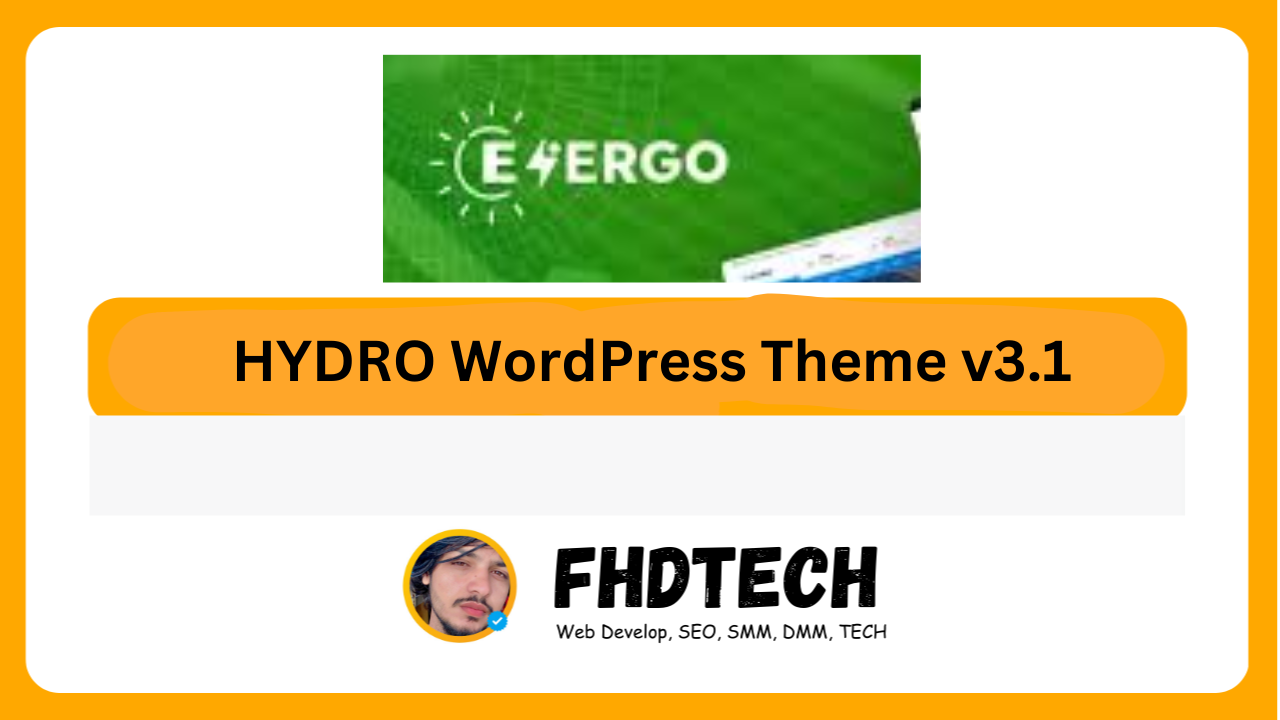
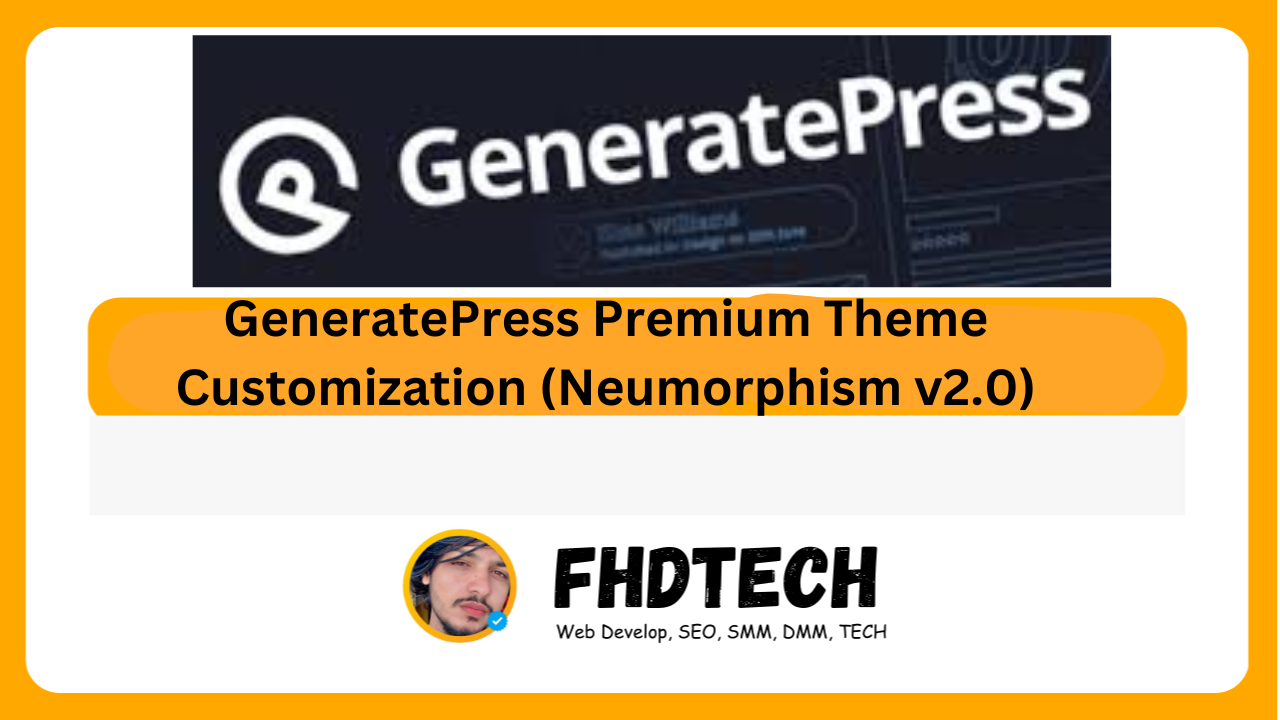





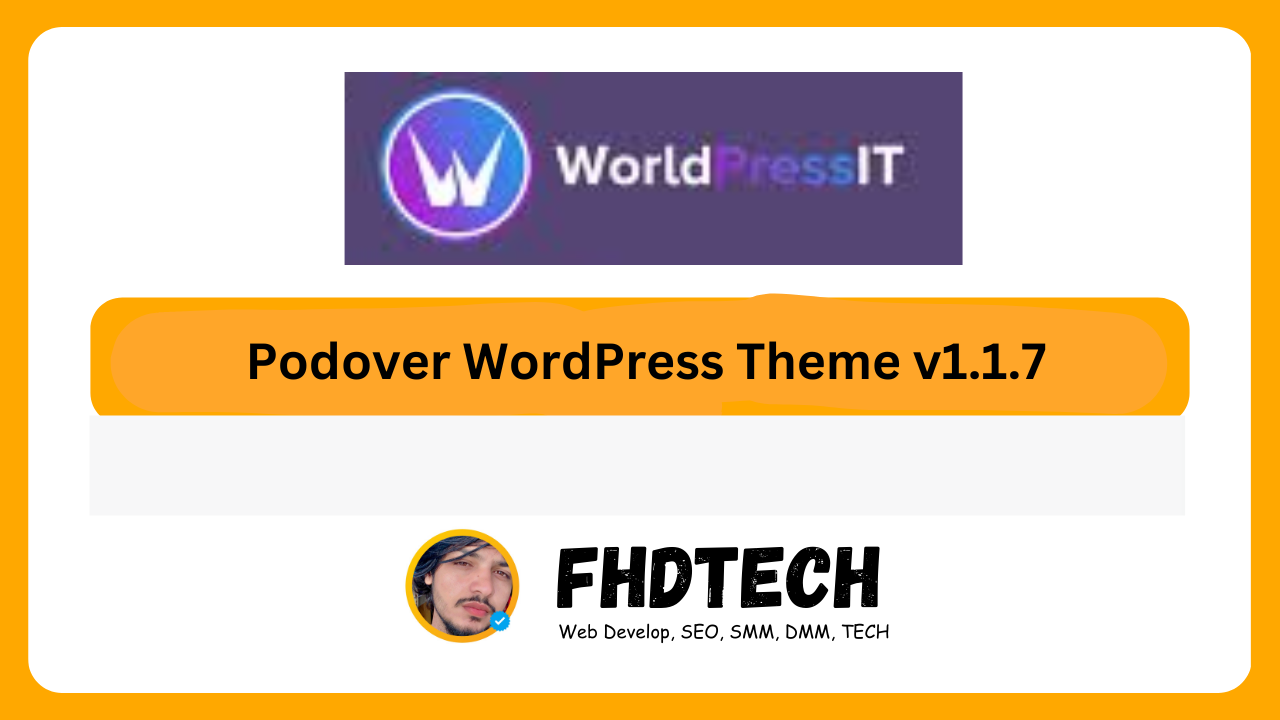

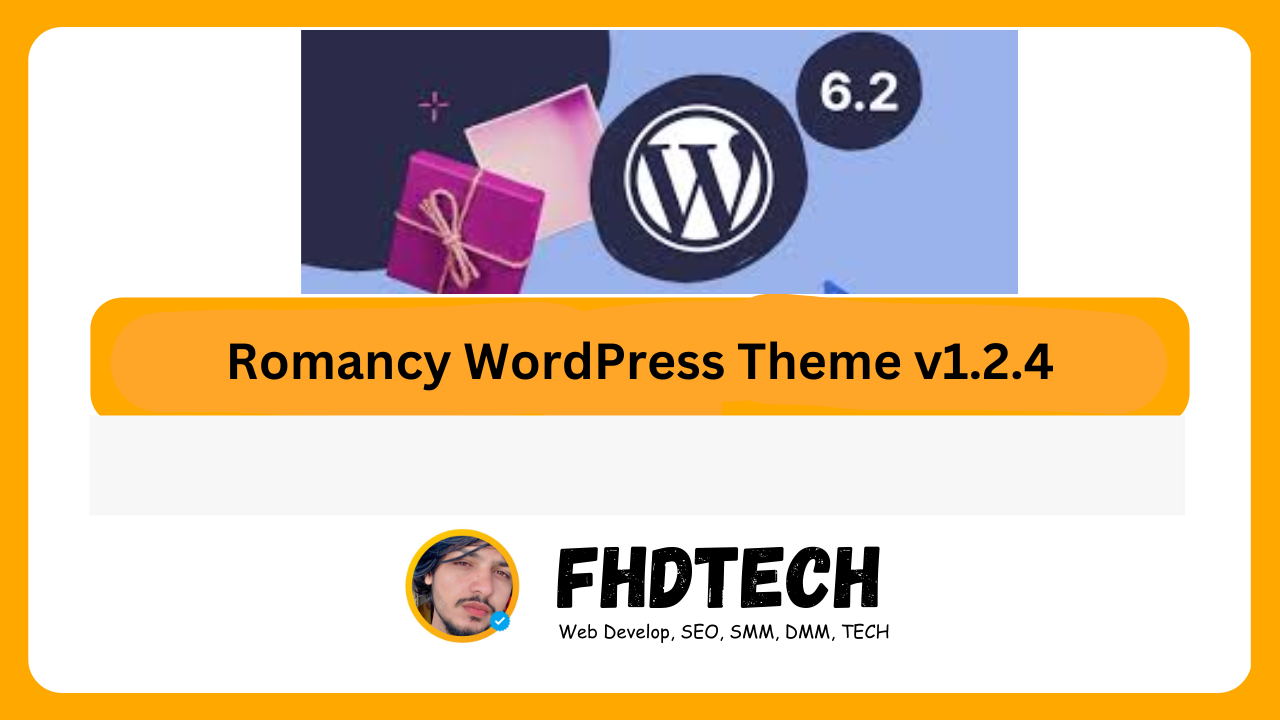
Leave a Comment