Gmail Business Domain to Customize: its 8 Best Ways
Gmail Business Domain is one of the most popular email services used by individuals and businesses all over the world. While it is free to use for personal accounts, businesses can benefit from a more professional-looking email address by customizing their Gmail domain. By doing so, businesses can establish their brand identity, increase trust with customers and partners, and improve their overall online presence.
Customizing your Gmail business domain involves linking your business’s domain name with your Gmail account. This means that instead of using a generic @gmail.com email address, you can use an email address that includes your business’s domain name, such as john@yourbusiness.com. Not only does this look more professional, but it also ensures that all email communications are coming from your business and not a third-party email service.
Customizing your Gmail business domain is relatively easy and requires minimal technical knowledge. It involves a few simple steps, including setting up a custom domain name, verifying ownership of the domain, and configuring the domain settings in Gmail. Once these steps are completed, you can start using your new custom email address right away.
In conclusion, customizing your Gmail business domain is a simple and effective way to establish a professional online presence for your business. By taking advantage of this feature, you can create a more trustworthy and recognizable brand identity, and improve your communication with customers and partners. With just a few easy steps, you can start using your new custom email address and enjoy the benefits that come with it.
In today’s digital age, email communication is one of the most important tools for businesses to connect with their clients and customers. Gmail, with its vast array of features and customization options, is a popular email platform used by many businesses. In this article, we will discuss the best 8 ways to customize your Gmail business domain to improve your email communication and make it more professional.

Customizing Your Email Address:
Creating a Custom Email Address: Having a custom email address that includes your business name can make your business look more professional. To create a custom email address, you will need to purchase a domain name and set up a G Suite account. Once you have done this, you can create a custom email address in Gmail by going to Settings > Accounts and Import > Add a mail account.
Changing Your Display Name: In addition to having a custom email address, you can also change your display name to make it more professional. To change your display name, go to Settings > Accounts and Import > Send mail as > Edit info.
Customizing Your Inbox:
Creating Custom Labels: Labels in Gmail are a great way to organize your inbox and make it easier to find important emails. To create a custom label, go to Settings > Labels > Create a new label.
Setting Up Filters: Filters allow you to automatically sort your emails into different folders or labels based on certain criteria. To set up a filter, go to Settings > Filters and Blocked Addresses > Create a new filter.
Customizing Your Signature:
Creating a Professional Signature: A professional signature can add a personal touch to your emails and help to promote your brand. To create a professional signature, go to Settings > General > Signature.
Adding a Logo or Image: Adding a logo or image to your signature can help to make it more visually appealing. To add a logo or image, go to Settings > General > Signature > Insert image.
Customizing Your Theme:
Choosing a Custom Theme: Gmail offers a variety of pre-made themes that you can choose from to customize the look and feel of your inbox. To choose a custom theme, go to Settings > Themes.
Creating a Custom Theme: If you want to create a truly custom theme, you can do so by uploading your own image or selecting colors to use for the various elements of your inbox. To create a custom theme, go to Settings > Themes > Create your own theme.

Customizing Your Shortcuts:
Setting Up Keyboard Shortcuts: Keyboard shortcuts can help to speed up your email workflow and make it easier to navigate your inbox. To set up keyboard shortcuts, go to Settings > General > Keyboard shortcuts.
Adding Custom Shortcuts: If you have certain actions that you perform frequently, you can create custom shortcuts to make them even faster. To create custom shortcuts, go to Settings > Advanced > Custom keyboard shortcuts.
Types of Best 8 Ways to Customize Your Gmail Business Domain:
Sure, here are 8 ways to customize your Gmail business domain:
Add a custom logo: You can upload your company logo to appear in the top corner of your Gmail interface. This is a great way to add a personal touch to your email and make it look more professional.
Set up custom email signatures: You can create custom email signatures that will appear at the bottom of every email you send. This is a great way to add your contact information, social media links, or other important details.
Create custom filters: Filters allow you to sort your emails automatically based on specific criteria. You can create filters based on keywords, sender, subject, and other factors to make it easier to find and organize your emails.
Set up custom labels: Labels are like folders that allow you to organize your emails by category. You can create custom labels based on projects, clients, or other criteria to help you stay organized.
Use canned responses: If you find yourself sending the same type of email over and over again, you can create canned responses that allow you to quickly send a pre-written email with just a few clicks.
Enable Google Chat: Google Chat is a messaging app that allows you to communicate with your team in real time. You can enable Google Chat within your Gmail interface and use it to chat with your colleagues without leaving your inbox.
Customize your inbox layout: You can choose from several different inbox layouts to customize the way your emails are displayed. For example, you can choose to display your emails in a priority inbox, a default inbox, or a classic inbox.
Integrate with other Google apps: Gmail integrates seamlessly with other Google apps like Google Drive, Google Calendar, and Google Meet. You can use these apps to share files, schedule meetings, and communicate with your team more effectively.

Advantages of Best 8 Ways to Customize Your Gmail Business Domain:
Customizing your Gmail Business Domain can provide several advantages for your organization. Here are the top 8 ways to customize your Gmail Business Domain and the benefits they offer:
Create a professional email address: By customizing your Gmail Business Domain, you can create a professional email address that includes your domain name. This makes it easy for customers to recognize your email and increases your credibility.
Brand recognition: Customizing your Gmail Business Domain allows you to brand your email with your company name. This reinforces your brand in the minds of your customers and associates your email with your business.
Improved security: By customizing your Gmail Business Domain, you can add security measures like two-factor authentication and email encryption. This ensures that your email is secure and protected from unauthorized access.
Increased storage capacity: Customizing your Gmail Business Domain provides access to additional storage capacity. This means that you can store more emails, attachments, and files without having to worry about running out of space.
Easy collaboration: Customizing your Gmail Business Domain allows you to create multiple email addresses for different departments or teams within your organization. This makes it easy to collaborate with team members and keeps all communication within your organization.
Better organization: Customizing your Gmail Business Domain allows you to create customized labels and filters. This makes it easy to organize your email and keep your inbox clutter-free.
Improved productivity: Customizing your Gmail Business Domain allows you to integrate with other productivity tools like Google Drive, Google Docs, and Google Calendar. This increases productivity and allows you to streamline your workflow.
Cost-effective: Customizing your Gmail Business Domain is cost-effective compared to setting up an email server. You don’t have to worry about hardware, software, or maintenance costs, making it an affordable solution for small businesses.
Disadvantages of Best 8 Ways to Customize Your Gmail Business Domain:
While customizing your Gmail business domain can offer many benefits, there are also some disadvantages to consider. Here are some potential drawbacks:
Cost: Some customization options, such as using a custom email address or logo, may require additional fees or a higher-priced subscription plan.
Complexity: Customizing your Gmail business domain can be a complex process that requires technical knowledge and experience.
Time-consuming: Customization can take a lot of time and effort, especially if you are not familiar with the process.
Compatibility issues: Customizations may not be compatible with all devices, email clients, or operating systems, which can cause communication and workflow problems.
Security risks: Customization can also introduce security risks, such as phishing attacks, if not properly implemented and maintained.
User resistance: Some employees may be resistant to changes in their email platform or find the customization process too complicated or confusing.
Dependency: Customization can create a dependency on specific tools or services, which can be difficult to switch from in the future.
Maintenance: Customization requires ongoing maintenance to ensure that everything is working properly and that security vulnerabilities are addressed promptly.
Conclusion:
customizing your Gmail business domain is a great way to enhance your brand image and professionalism. By using Gmail with your own domain, you can create custom email addresses that match your company name and provide a more professional appearance to your customers.

FAQs:
Q. What is a custom domain for Gmail?
A. A custom domain for Gmail allows you to use your own domain name for your Gmail account. Instead of using a generic Gmail address, such as yourbusinessname@gmail.com, you can use an email address with your own domain name, such as yourname@yourbusinessname.com.
Q. How do I set up a custom domain for Gmail?
A. To set up a custom domain for Gmail, you’ll need to purchase a domain name from a domain registrar, such as GoDaddy or Namecheap. Once you have your domain name, you’ll need to verify ownership of the domain and then set up your email account with your email provider, such as Google Workspace.
Q. What are the benefits of using a custom domain for Gmail?
A. Using a custom domain for Gmail can help give your business a more professional and polished appearance. It also allows you to have greater control over your email address and can help increase brand recognition and awareness.
Q. Can I use my existing Gmail account with a custom domain?
A. Yes, you can use your existing Gmail account with a custom domain. You’ll need to set up the custom domain as an alias in your Gmail account settings.
Q. What is the cost of using a custom domain for Gmail?
A. The cost of using a custom domain for Gmail varies depending on the domain registrar and email provider you choose. Typically, you’ll need to pay an annual fee for the domain name, as well as a monthly or annual fee for the email hosting service.
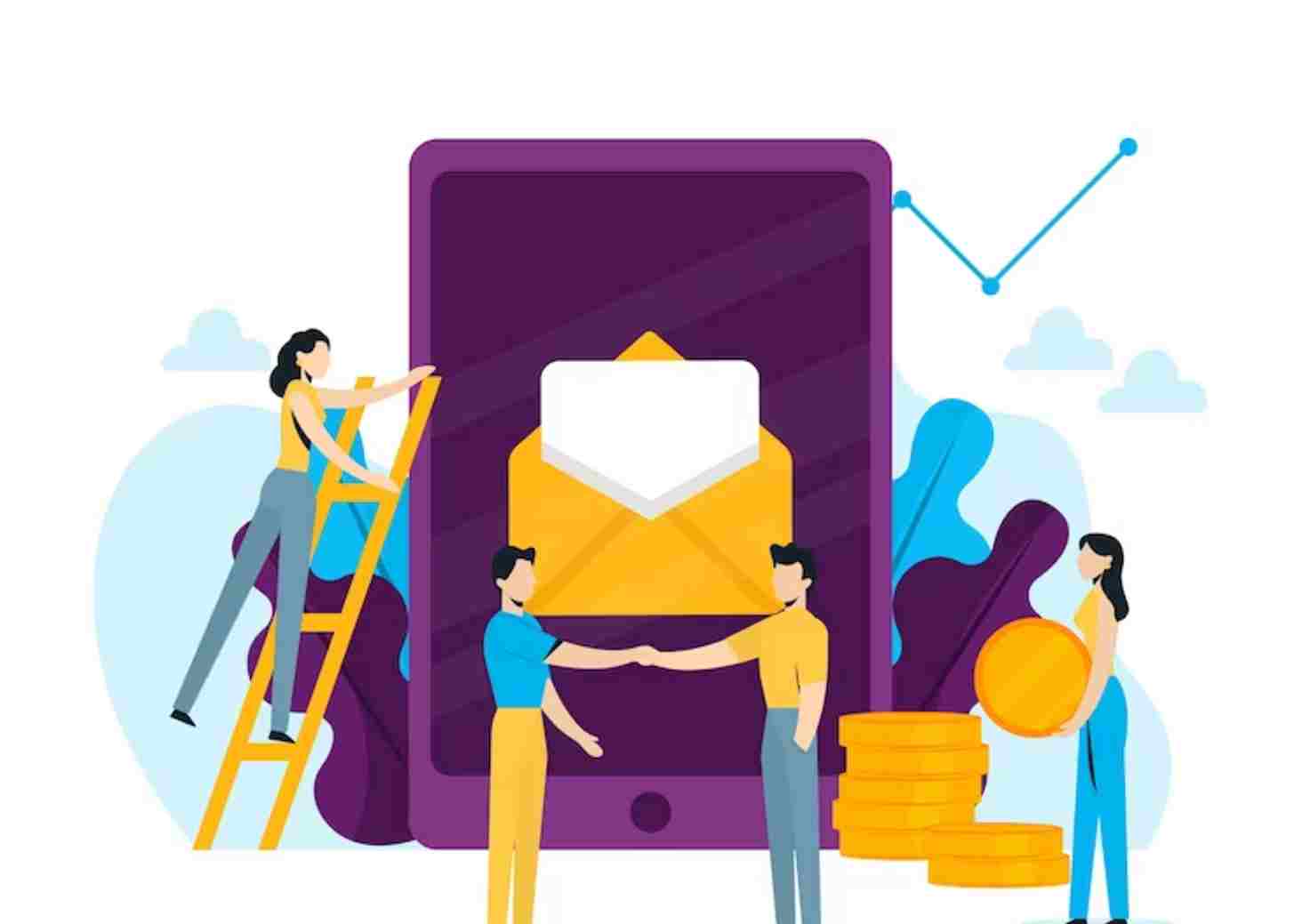
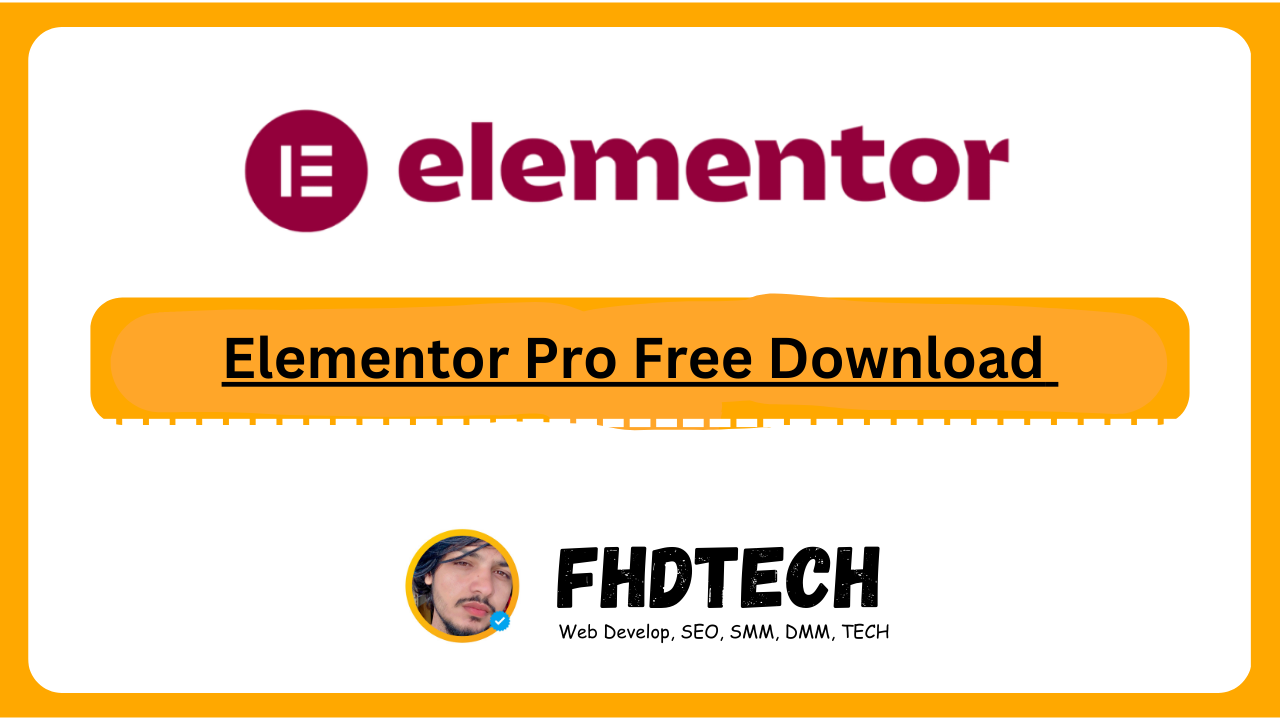
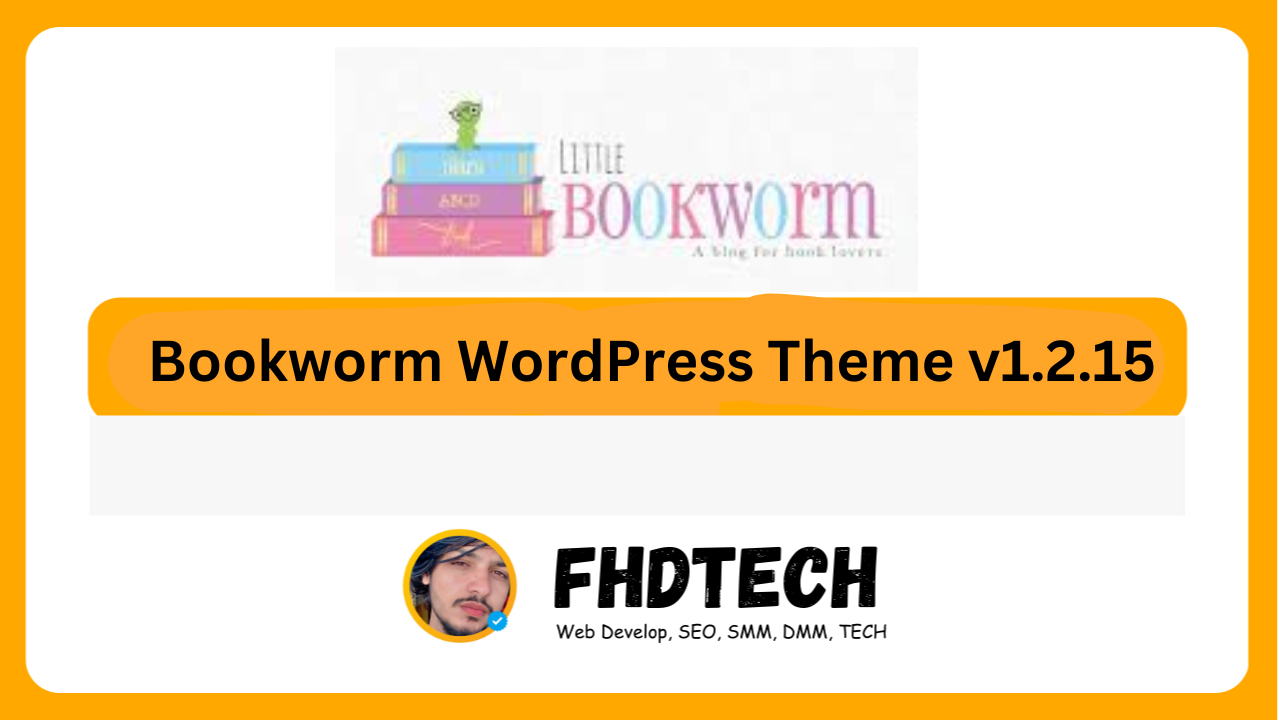
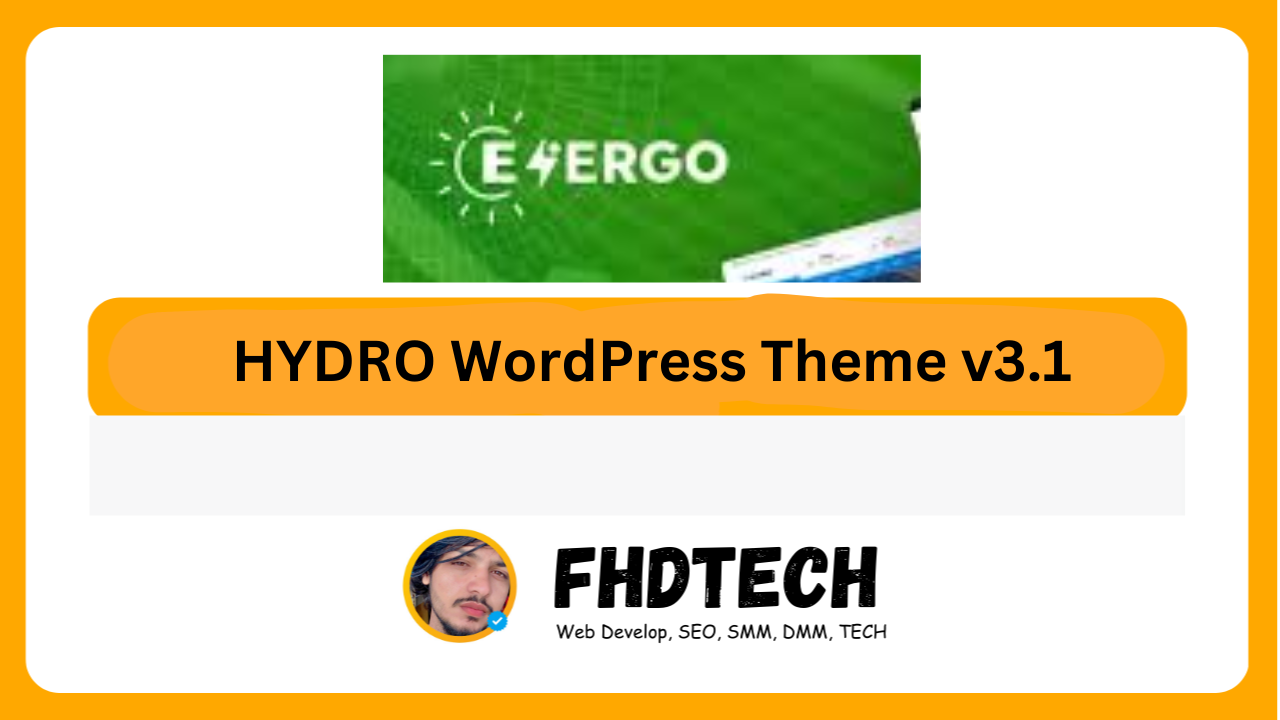




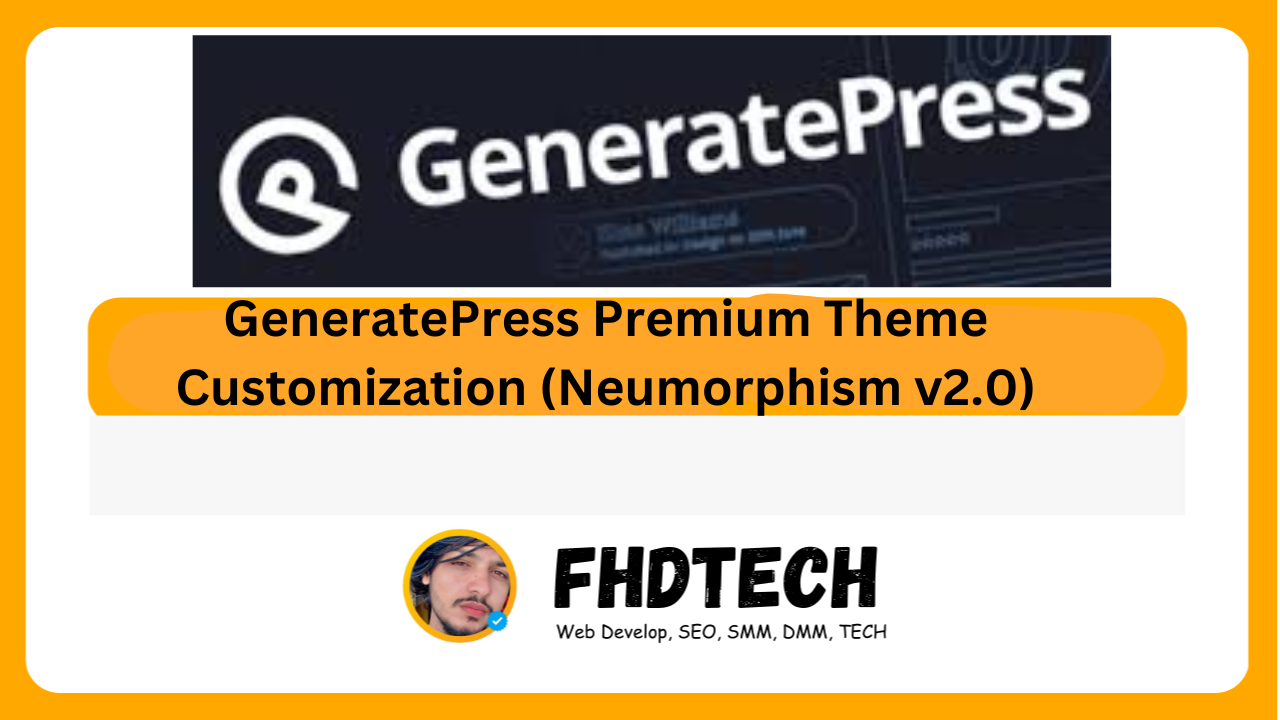

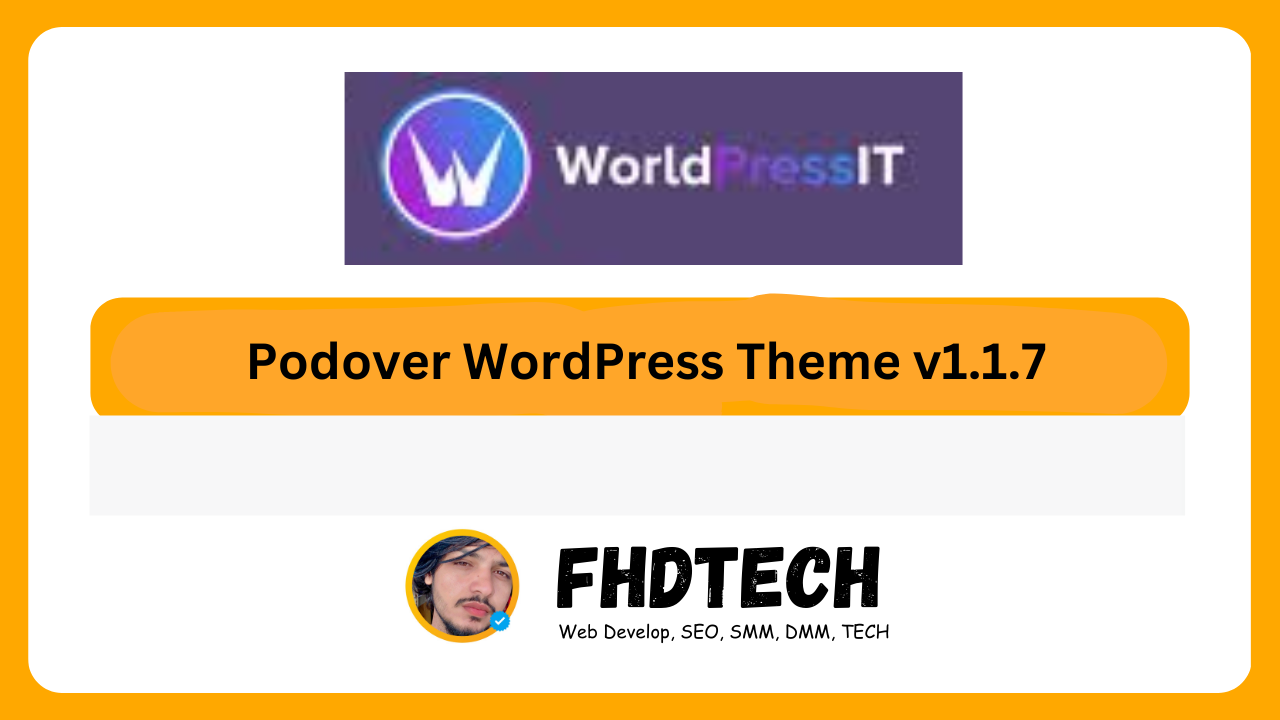

Leave a Comment